Manuals
What’s new in KLANG:app and KOS 5.3
With KOS 5.3 several new feature updates are provided to all existing KLANG processors, :kontrollers and :apps. Learn more on how to edit show files from home with the new offline editor or how to remote manage :apps and :kontrollers and grant them access to certain features.
Downloads
GENERAL EULA
General EULA – FIRMWARE & UPDATES
Please read and make sure you understand this End User License Agreement before you use our products. Scroll to the bottom of this page to continue.
KLANG END USER LICENCE AGREEMENT
IMPORTANT- PLEASE READ CAREFULLY: THIS END-USER LICENCE AGREEMENT (“EULA”) IS A LEGAL AGREEMENT BETWEEN YOU (“YOU”) AND KLANG:technologies GmbH of Wespienstr. 8-10, 52062 Aachen, Germany (“KLANG”) FOR THE KLANG SOFTWARE THAT ACCOMPANIES THIS EULA, WHICH INCLUDES COMPUTER SOFTWARE/FIRMWARE WHICH MAY ALSO INCLUDE ASSOCIATED MEDIA, PRINTED MATERIALS “ONLINE” OR ELECTRONIC DOCUMENTATION, AND INTERNET-BASED SERVICES AND DOWNLOADED SOFTWARE AND ANY UPDATES (“SOFTWARE”).
YOU AGREE TO BE BOUND BY THE TERMS OF THIS EULA BY INSTALLING, COPYING, OR OTHERWISE USING THE SOFTWARE.
If You do not agree to the following terms, or do not fulfil the requirements set out in this EULA, no licence is granted to You by this EULA and You may not use, install or download the Software (and any copies of the Software that You do hold must be deleted or destroyed).
- GRANT OF LICENCE.
1.1 In consideration of your paying any price charged for the Software or product sold by KLANG to You which contained the Software at point of sale (“Product”) and/or your compliance with these terms, KLANG grants to You the non-exclusive right to install and/or use the Software as specified in this EULA and in accordance with any documentation that accompanies the Product online or in paper format (and which includes, without limitation, the terms and conditions upon which KLANG sold the Product to You) (“ Documentation ”).
- THIRD PARTY SOFTWARE AND OPEN SOURCE SOFTWARE.
2.1 Some or all of the Software may consist of third party applications and packages which may be proprietary and / or open source software. You are obliged to comply with any additional licensing terms related to such third party applications. To the extent that this EULA contains any provision(s) which are contradictory to the terms of those third party applications and packages, the terms of those third party licenses shall apply to that Software as opposed to the terms of this EULA and the terms of this EULA shall not apply to them. Unless stated otherwise in the documentation that accompanies the Software or Product, KLANG does not provide any warranty, maintenance, technical or other support for third party applications and all warranties in the Software are disclaimed as set out in clause 9 below.
2.2 A list of the third party software, acknowledgement and licenses for each Product can be found at https://www.klang.com/license as may be updated from time to time.
2.3 Certain software libraries and other third party software included with the Software are free software and licensed under the terms of open source licenses. You may obtain a complete source code copy of such free software under the terms of the license if applicable, as provided at https://www.klang.com/license.
2.4 To the extent that the Software links to any open source software libraries (“OSS Libraries”) that are provided to You with the Software, nothing in this EULA shall affect Your rights under the licenses on which the owner of intellectual property rights in the relevant OSS Libraries (“Third Party Licensor”) has licensed the OSS Libraries, details of which can be found at https://www.klang.com/license. To the extent that Third Party Licensors have licensed OSS Libraries on the terms of v2.1 or v3 of the GNU Lesser General Public License issued by the Free Software Foundation (the “LGPL”), those OSS Libraries are licensed to You on the terms of the relevant LGPL and are referred to, in this clause 2.4 and in clause 6.1.4, as the LGPL Libraries. You may obtain a complete copy of the source code of the LPGL Libraries without charge at https://www.klang.com/license in order that You may modify the LGPL Libraries in accordance with the relevant LGPL, together with certain object code of the Software necessary to enable You to re-link any modified LGPL Library to the Software.
- EXPORT/IMPORT RESTRICTIONS.
The Software, including technical data, may be subject to U. S. export control laws, and may be subject to export or import regulations in your own and/or other countries. You agree to comply with all such regulations, and acknowledge that it is your responsibility to obtain all licenses to export, re-export, or import the Software. In particular, Software may not be downloaded, or otherwise exported or re-exported (i) into, or to a national or resident of, Cuba, Iraq, Iran, North Korea, Libya, Sudan, Syria (as such listing may be revised from time to time) or any country to which the U.S. has embargoed goods; or (ii) to anyone on the U.S. Treasury Department’s list of Specially Designated Nations or the U.S. Commerce Department’s Table of Denial Orders.
- INTELLECTUAL PROPERTY RIGHTS.
KLANG reserves all rights not expressly granted to You in this EULA or third party licenses associated with it. The Software is protected by copyright and other intellectual property laws and treaties. KLANG or its suppliers own or have the right to license the title, copyright, and all other intellectual property rights in the Software. You shall have no rights in or to the Software other than the right to use it in accordance with the terms of this EULA.
- ADDITIONAL SOFTWARE/SERVICES.
This EULA applies to updates, supplements, or add-on components of the Software that KLANG may provide to You, including in accordance with clauses 2.2 and 2.3, or make available to You after the date You obtain your initial copy of the Software unless a further EULA is provided with these.
- LICENSEE’S UNDERTAKINGS
6.1 Except as expressly set out in this License or as permitted by any local law, you undertake:
6.1.1 not to copy the Software or Documentation except where such copying is incidental to normal (i.e. intended) use of the Software or where it is necessary for the purpose of back-up or operational security;
6.1.2 not to translate, merge, adapt, vary or modify the Software or Documentation, except to the extent that by virtue of § 69d of the German Urheberrechtsgesetz (Copyright Act) or other applicable copyright law, such actions cannot be prohibited;
6.1.3 not to permit the Software or any part of it to be combined with, or become incorporated in, any other programs, unless authorised by us in writing;
6.1.4 not to disassemble, decompile, reverse engineer or create derivative works based on the whole, or any part, of the Software nor attempt to do any such things except to the extent that (i) by virtue of § 69e of the German Urheberrechtsgesetz (Copyright Act) or other applicable copyright law, such actions cannot be prohibited, because they are essential for the purpose of achieving interoperability of the Software with another software program, and provided that the information obtained by you during such activities:
(a) is used only for the purpose of achieving interoperability of the Software with another software program; and
(b) is not unnecessarily disclosed or communicated to any third party without our prior written consent; and
(c) is not used to create any software which is substantially similar to the Software; and
(ii) the Software links to LGPL Libraries and reverse engineering of the Software is essential for debugging any modifications You have made to the LGPL Libraries.
6.1.5 where You are acting in the course of Your trade, business, craft or profession (“ Business Customer ”), not to permit the Software to be accessed through an electronic network beyond your normal place of business;
6.1.6 to keep all copies of the Software secure and to maintain accurate and up-to-date records of the number and locations of all copies of the Software;
6.1.7 to supervise and control use of the Software and (where you are a Business Customer) ensure that your employees, representatives and customers use the Software in accordance with the terms of this License.
6.2 Business Customers must permit us and our representatives, at all reasonable times and on reasonable advance notice, to inspect and have access to any premises at which the Software or the Documentation is being kept or used, to the Products and other relevant computer equipment located there, and to any records kept pursuant to this Licence, for the purpose of ensuring that you are complying with the terms of this License.
- TERMINATION.
Without prejudice to any other rights, KLANG may terminate this EULA if You fail to comply with any of the terms of this EULA. In such an event, all rights granted to You under this EULA shall cease, you must cease all activities authorised by this EULA and You must destroy all copies of the Software and all of its component parts within your control.
- LIMITED WARRANTY & YOUR EXCLUSIVE REMEDY.
8.1 Subject to clauses 9.3 and 9.4, KLANG warrants that the Software will perform substantially in accordance with the KLANG materials that accompany the Software for a period of ninety (90) days from the date of receipt. If an implied warranty or condition is created by the laws of your territory that cannot be excluded, You are entitled to rely upon it, but only as to defects discovered during the period of this limited warranty (ninety days).
8.2 KLANG’S ENTIRE LIABILITY, AND YOUR EXCLUSIVE REMEDY, UNDER THE LIMITED WARRANTY PROVIDED IN THIS CLAUSE, OR FOR ANY OTHER BREACH OF THIS EULA, OR FOR ANY OTHER LIABILITY RELATING TO THE SOFTWARE, SHALL BE (AT KLANG’S OPTION), (I) RETURN OF THE AMOUNT PAID (IF ANY) FOR THE SOFTWARE, OR (II) REPAIR OR REPLACEMENT OF THE SOFTWARE, TO THE EXTENT THAT IT DOES NOT MEET THE LIMITED WARRANTY.
8.3 You will receive the remedy elected by KLANG. You are responsible for any expenses You may incur. The Limited Warranty provided in this clause is void if failure of the Software has resulted from accident, abuse, misapplication, abnormal use, a virus, or combination of the Product or Software with any other product or software. Any replacement Software will be warranted for the remainder of the original warranty period or thirty (30) days, whichever is longer, and KLANG will use reasonable efforts to provide your remedy within a reasonable time of your compliance with KLANG’s warranty remedy procedures.
- DISCLAIMERS.
9.1 The Limited Warranty that appears above is the only warranty made to You and is provided in lieu of any other express warranties or similar obligations (if any) created by any advertising, documentation, packaging, or other communications.
9.2 Except for the Limited Warranty and to the maximum extent permitted by applicable law, KLANG and its suppliers provide the Software and support services (if any) “AS IS” and “WITH ALL FAULTS”, and hereby disclaim all other warranties and conditions, whether express, implied or statutory, including, but not limited to, any (if any) implied warranties, duties or conditions of merchantability, of fitness for a particular purpose, of reliability or availability, of accuracy or completeness of responses, of results, of workmanlike effort, of lack of viruses, and of lack of negligence, all with regard to the Software, and the provision of or failure to provide support or other services, information, software, and related content through the Software or otherwise arising out of the use of the Software.
9.3 KLANG DOES NOT WARRANT THAT THE SOFTWARE IS FREE OF BUGS OR ERRORS, AND THE EXISTENCE OF SUCH WILL NOT RESULT IN KLANG (i) BEING IN BREACH OF THIS EULA OR (ii) INCURRING ANY LIABILITY.
Where you are a consumer and there is any conflict between the terms of this clause 9 and applicable consumer protection law, the consumer protection law shall apply.
- LIMITATION OF LIABILITY.
10.1 To the maximum extent permitted by applicable law, and except as provided in any KLANG guarantee provided with the Software or Product and the Limited Warranty (above), KLANG and its suppliers shall not be liable for any damages whatsoever (including without limitation, damages for loss of data, loss of business profits or business opportunity, business interruption, loss of business information or other direct, indirect, consequential or pecuniary loss) arising out of the use or inability to use the Software, even if KLANG has been advised of the possibility of such damages.
10.2 (WITHOUT PREJUDICE TO CLAUSE 8.2) IN ANY CASE KLANG’S ENTIRE LIABILITY UNDER ANY PROVISION OF THIS EULA SHALL BE LIMITED TO THE AMOUNT ACTUALLY PAID BY YOU FOR THE SOFTWARE. THESE LIMITATIONS DO NOT APPLY TO ANY LIABILITIES THAT CANNOT BE EXCLUDED OR LIMITED BY APPLICABLE LAWS. SUBJECT TO THE FOREGOING, KLANG’S LIABILITY FOR INFRINGEMENT OF THIRD PARTY INTELLECTUAL PROPERTY RIGHTS SHALL BE LIMITED TO BREACHES OF RIGHTS SUBSISTING IN GERMANY.
10.3 Where you are a consumer and there is any conflict between the terms of this clause 10 and applicable consumer protection law the consumer protection law shall apply.
- GENERAL.
11.1 Save where the Software forms part of a Product, this EULA constitutes the entire agreement between You and KLANG relating to the Software and they supersede all prior or contemporaneous oral or written communications, proposals and representations with respect to the Software or any other subject matter covered by this EULA.
11.2 This EULA is binding on You and KLANG and on any respective successors and assigns.
11.3 If any provision of this EULA is held by a competent authority to be illegal, invalid, void or unenforceable under the laws of any jurisdiction, such term, condition or provision will to that extent be severed from the remaining terms, conditions and provisions which will continue to be valid to the fullest extent permitted by law.
11.4 If KLANG fails, at any time during the term of this EULA to insist upon strict performance of any of your obligations under this EULA, or if it fails to exercise any of the rights or remedies to which it is entitled under this EULA, this shall not constitute a waiver of such rights or remedies and shall not relieve You from compliance with such obligations. A waiver by KLANG of any default shall not constitute a waiver of any subsequent default. No waiver by KLANG of any of these terms and conditions shall be effective unless it is expressly stated to be a waiver and is communicated to you in writing.
11.5 KLANG will not be liable or responsible for any failure to perform, or delay in performance of, any of its obligations under this License that are caused by an event outside of its reasonable control.
11.6 All notices given by You to KLANG must be given to KLANG:technologies GmbH, Wespienstr. 8-10, 52062 Aachen, Germany. KLANG may give notice to You at your most recent address (be it physical or e-mail) known to KLANG, and/or through a notice posted on KLANG’s then website.
11.7 This license shall be governed and construed in accordance with the laws of Germany excluding its conflict of law provisions and the United Nations Convention on Contracts for the International Sale of Goods (CISG). Any dispute arising from or related to this EULA shall be subject to the jurisdiction of the courts of Düsseldorf, Germany. Where You use the Software outside of Germany, the local law may impose greater restrictions on You that You must comply with.
- YOUR ACKNOWLEDGMENT:
YOU ACKNOWLEDGE THAT YOU HAVE READ THIS EULA, UNDERSTAND IT, AND AGREE BY USING THE SOFTWARE TO BE BOUND BY ITS TERMS.
Should you have any questions concerning this EULA, please contact:
info@klang.com
or
KLANG:technologies GmbH
Wespienstr. 8-10
52062 Aachen
Germany
Phone: +49 241 89030120
General EULA – free KLANG software
Please read and make sure you understand this End User License Agreement before you download and/or install any software from this website or app store which contain software. Scroll to the bottom of this page to continue.
KLANG END USER LICENCE AGREEMENT
IMPORTANT- PLEASE READ CAREFULLY: THIS END-USER LICENCE AGREEMENT (“EULA”) IS A LEGAL AGREEMENT BETWEEN YOU (“YOU”) AND KLANG:technologies GmbH of Wespienstr. 8-10, 52062 Aachen, Germany (“KLANG”) FOR THE KLANG SOFTWARE THAT ACCOMPANIES THIS EULA, WHICH INCLUDES COMPUTER SOFTWARE WHICH MAY ALSO INCLUDE ASSOCIATED MEDIA, “ONLINE” OR ELECTRONIC DOCUMENTATION, AND INTERNET-BASED SERVICES AND DOWNLOADED SOFTWARE AND ANY UPDATES (“SOFTWARE”).
YOU AGREE TO BE BOUND BY THE TERMS OF THIS EULA BY INSTALLING, COPYING, OR OTHERWISE USING THE SOFTWARE.
If You do not agree to the following terms, or do not fulfil the requirements set out in this EULA, no licence is granted to You by this EULA and You may not use, install or download the Software (and any copies of the Software that You do hold must be deleted or destroyed).
- GRANT OF LICENCE.
1.1 In consideration of your compliance with these terms, KLANG grants to You the non-exclusive right to install and/or use the Software as specified in this EULA and in accordance with any documentation that accompanies the Software online (“ Documentation ”).
- THIRD PARTY SOFTWARE AND OPEN SOURCE SOFTWARE.
2.1 Some or all of the Software may consist of third party applications and packages which may be proprietary and / or open source software. You are obliged to comply with any additional licensing terms related to such third party applications. To the extent that this EULA contains any provision(s) which are contradictory to the terms of those third party applications and packages, the terms of those third party licenses shall apply to that Software as opposed to the terms of this EULA and the terms of this EULA shall not apply to them. Unless stated otherwise in the documentation that accompanies the Software or Product, KLANG does not provide any warranty, maintenance, technical or other support for third party applications and all warranties in the Software are disclaimed as set out in clause 9 below.
2.2 A list of the third party software, acknowledgement and licenses for each Software product can be found at https://www.klang.com/license as may be updated from time to time.
2.3 Certain software libraries and other third party software included with the Software are free software and licensed under the terms of open source licenses. You may obtain a complete source code copy of such free software under the terms of the license if applicable, as provided at https://www.klang.com/license.
2.4 To the extent that the Software links to any open source software libraries (“OSS Libraries”) that are provided to You with the Software, nothing in this EULA shall affect Your rights under the licenses on which the owner of intellectual property rights in the relevant OSS Libraries (“Third Party Licensor”) has licensed the OSS Libraries, details of which can be found at https://www.klang.com/license. To the extent that Third Party Licensors have licensed OSS Libraries on the terms of v2.1 or v3 of the GNU Lesser General Public License issued by the Free Software Foundation (the “LGPL”), those OSS Libraries are licensed to You on the terms of the relevant LGPL and are referred to, in this clause 2.4 and in clause 6.1.4, as the LGPL Libraries. You may obtain a complete copy of the source code of the LPGL Libraries without charge at https://www.klang.com/license in order that You may modify the LGPL Libraries in accordance with the relevant LGPL, together with certain object code of the Software necessary to enable You to re-link any modified LGPL Library to the Software.
- EXPORT/IMPORT RESTRICTIONS.
The Software, including technical data, may be subject to U. S. export control laws, and may be subject to export or import regulations in your own and/or other countries. You agree to comply with all such regulations, and acknowledge that it is your responsibility to obtain all licenses to export, re-export, or import the Software. In particular, Software may not be downloaded, or otherwise exported or re-exported (i) into, or to a national or resident of, Cuba, Iraq, Iran, North Korea, Libya, Sudan, Syria (as such listing may be revised from time to time) or any country to which the U.S. has embargoed goods; or (ii) to anyone on the U.S. Treasury Department’s list of Specially Designated Nations or the U.S. Commerce Department’s Table of Denial Orders.
- INTELLECTUAL PROPERTY RIGHTS.
KLANG reserves all rights not expressly granted to You in this EULA or third party licenses associated with it. The Software is protected by copyright and other intellectual property laws and treaties. KLANG or its suppliers own or have the right to license the title, copyright, and all other intellectual property rights in the Software. You shall have no rights in or to the Software other than the right to use it in accordance with the terms of this EULA.
- ADDITIONAL SOFTWARE/SERVICES.
This EULA applies to updates, supplements, or add-on components of the Software that KLANG may provide to You, including in accordance with clauses 2.2 and 2.3, or make available to You after the date You obtain your initial copy of the Software unless a further EULA is provided with these.
- LICENSEE’S UNDERTAKINGS
6.1 Except as expressly set out in this License or as permitted by any local law, you undertake:
6.1.1 not to copy the Software or Documentation except where such copying is incidental to normal (i.e. intended) use of the Software or where it is necessary for the purpose of back-up or operational security;
6.1.2 not to translate, merge, adapt, vary or modify the Software or Documentation, except to the extent that by virtue of § 69d of the German Urheberrechtsgesetz (Copyright Act) or other applicable copyright law, such actions cannot be prohibited;
6.1.3 not to permit the Software or any part of it to be combined with, or become incorporated in, any other programs, unless authorised by us in writing;
6.1.4 not to disassemble, decompile, reverse engineer or create derivative works based on the whole, or any part, of the Software nor attempt to do any such things except to the extent that (i) by virtue of § 69e of the German Urheberrechtsgesetz (Copyright Act) or other applicable copyright law, such actions cannot be prohibited, because they are essential for the purpose of achieving interoperability of the Software with another software program, and provided that the information obtained by you during such activities:
(a) is used only for the purpose of achieving interoperability of the Software with another software program; and
(b) is not unnecessarily disclosed or communicated to any third party without our prior written consent; and
(c) is not used to create any software which is substantially similar to the Software; and
(ii) the Software links to LGPL Libraries and reverse engineering of the Software is essential for debugging any modifications You have made to the LGPL Libraries.
6.1.5 where You are acting in the course of Your trade, business, craft or profession (“ Business Customer ”), not to permit the Software to be accessed through an electronic network beyond your normal place of business;
6.1.6 to keep all copies of the Software secure and to maintain accurate and up-to-date records of the number and locations of all copies of the Software;
6.1.7 to supervise and control use of the Software and (where you are a Business Customer) ensure that your employees, representatives and customers use the Software in accordance with the terms of this License.
6.2 Business Customers must permit us and our representatives, at all reasonable times and on reasonable advance notice, to inspect and have access to any premises at which the Software or the Documentation is being kept or used, to the Products and other relevant computer equipment located there, and to any records kept pursuant to this Licence, for the purpose of ensuring that you are complying with the terms of this License.
- TERMINATION.
Without prejudice to any other rights, KLANG may terminate this EULA if You fail to comply with any of the terms of this EULA. In such an event, all rights granted to You under this EULA shall cease, you must cease all activities authorised by this EULA and You must destroy all copies of the Software and all of its component parts within your control.
- LIMITED WARRANTY & YOUR EXCLUSIVE REMEDY.
8.1 Subject to clauses 9.3 and 9.4, KLANG warrants that the Software will perform substantially in accordance with the KLANG materials that accompany the Software for a period of ninety (90) days from the date of receipt. If an implied warranty or condition is created by the laws of your territory that cannot be excluded, You are entitled to rely upon it, but only as to defects discovered during the period of this limited warranty (ninety days).
8.2 KLANG’S ENTIRE LIABILITY, AND YOUR EXCLUSIVE REMEDY, UNDER THE LIMITED WARRANTY PROVIDED IN THIS CLAUSE, OR FOR ANY OTHER BREACH OF THIS EULA, OR FOR ANY OTHER LIABILITY RELATING TO THE SOFTWARE, SHALL BE (AT KLANG’S OPTION), (I) RETURN OF THE AMOUNT PAID (IF ANY) FOR THE SOFTWARE, OR (II) REPAIR OR REPLACEMENT OF THE SOFTWARE, TO THE EXTENT THAT IT DOES NOT MEET THE LIMITED WARRANTY.
8.3 You will receive the remedy elected by KLANG. You are responsible for any expenses You may incur. The Limited Warranty provided in this clause is void if failure of the Software has resulted from accident, abuse, misapplication, abnormal use, a virus, or combination of the Product or Software with any other product or software. Any replacement Software will be warranted for the remainder of the original warranty period or thirty (30) days, whichever is longer, and KLANG will use reasonable efforts to provide your remedy within a reasonable time of your compliance with KLANG’s warranty remedy procedures.
- DISCLAIMERS.
9.1 The Limited Warranty that appears above is the only warranty made to You and is provided in lieu of any other express warranties or similar obligations (if any) created by any advertising, documentation, packaging, or other communications.
9.2 Except for the Limited Warranty and to the maximum extent permitted by applicable law, KLANG and its suppliers provide the Software and support services (if any) “AS IS” and “WITH ALL FAULTS”, and hereby disclaim all other warranties and conditions, whether express, implied or statutory, including, but not limited to, any (if any) implied warranties, duties or conditions of merchantability, of fitness for a particular purpose, of reliability or availability, of accuracy or completeness of responses, of results, of workmanlike effort, of lack of viruses, and of lack of negligence, all with regard to the Software, and the provision of or failure to provide support or other services, information, software, and related content through the Software or otherwise arising out of the use of the Software.
9.3 KLANG DOES NOT WARRANT THAT THE SOFTWARE IS FREE OF BUGS OR ERRORS, AND THE EXISTENCE OF SUCH WILL NOT RESULT IN KLANG (i) BEING IN BREACH OF THIS EULA OR (ii) INCURRING ANY LIABILITY.
Where you are a consumer and there is any conflict between the terms of this clause 9 and applicable consumer protection law, the consumer protection law shall apply.
- LIMITATION OF LIABILITY.
10.1 To the maximum extent permitted by applicable law, and except as provided in any KLANG guarantee provided with the Software or Product and the Limited Warranty (above), KLANG and its suppliers shall not be liable for any damages whatsoever (including without limitation, damages for loss of data, loss of business profits or business opportunity, business interruption, loss of business information or other direct, indirect, consequential or pecuniary loss) arising out of the use or inability to use the Software, even if KLANG has been advised of the possibility of such damages.
10.2 (WITHOUT PREJUDICE TO CLAUSE 8.2) IN ANY CASE KLANG’S ENTIRE LIABILITY UNDER ANY PROVISION OF THIS EULA SHALL BE LIMITED TO THE AMOUNT ACTUALLY PAID BY YOU FOR THE SOFTWARE. THESE LIMITATIONS DO NOT APPLY TO ANY LIABILITIES THAT CANNOT BE EXCLUDED OR LIMITED BY APPLICABLE LAWS. SUBJECT TO THE FOREGOING, KLANG’S LIABILITY FOR INFRINGEMENT OF THIRD PARTY INTELLECTUAL PROPERTY RIGHTS SHALL BE LIMITED TO BREACHES OF RIGHTS SUBSISTING IN GERMANY.
10.3 Where you are a consumer and there is any conflict between the terms of this clause 10 and applicable consumer protection law the consumer protection law shall apply.
- GENERAL.
11.1 This EULA constitutes the entire agreement between You and KLANG relating to the Software and they supersede all prior or contemporaneous oral or written communications, proposals and representations with respect to the Software or any other subject matter covered by this EULA.
11.2 This EULA is binding on You and KLANG and on any respective successors and assigns.
11.3 If any provision of this EULA is held by a competent authority to be illegal, invalid, void or unenforceable under the laws of any jurisdiction, such term, condition or provision will to that extent be severed from the remaining terms, conditions and provisions which will continue to be valid to the fullest extent permitted by law.
11.4 If KLANG fails, at any time during the term of this EULA to insist upon strict performance of any of your obligations under this EULA, or if it fails to exercise any of the rights or remedies to which it is entitled under this EULA, this shall not constitute a waiver of such rights or remedies and shall not relieve You from compliance with such obligations. A waiver by KLANG of any default shall not constitute a waiver of any subsequent default. No waiver by KLANG of any of these terms and conditions shall be effective unless it is expressly stated to be a waiver and is communicated to you in writing.
11.5 KLANG will not be liable or responsible for any failure to perform, or delay in performance of, any of its obligations under this License that are caused by an event outside of its reasonable control.
11.6 All notices given by You to KLANG must be given to KLANG:technologies GmbH, Wespienstr. 8-10, 52062 Aachen, Germany. KLANG may give notice to You at your most recent address (be it physical or e-mail) known to KLANG, and/or through a notice posted on KLANG’s then website.
11.7 This license shall be governed and construed in accordance with the laws of Germany excluding its conflict of law provisions and the United Nations Convention on Contracts for the International Sale of Goods (CISG). Any dispute arising from or related to this EULA shall be subject to the jurisdiction of the courts of Düsseldorf, Germany. Where You use the Software outside of Germany, the local law may impose greater restrictions on You that You must comply with.
- YOUR ACKNOWLEDGMENT:
YOU ACKNOWLEDGE THAT YOU HAVE READ THIS EULA, UNDERSTAND IT, AND AGREE BY USING THE SOFTWARE TO BE BOUND BY ITS TERMS.
Should you have any questions concerning this EULA, please contact:
info@klang.com
or
KLANG:technologies GmbH
Wespienstr. 8-10
52062 Aachen
Germany
Phone: +49 241 89030120
GENERAL EULA
General EULA – FIRMWARE & UPDATES
Please read and make sure you understand this End User License Agreement before you use our products. Scroll to the bottom of this page to continue.
KLANG END USER LICENCE AGREEMENT
IMPORTANT- PLEASE READ CAREFULLY: THIS END-USER LICENCE AGREEMENT (“EULA”) IS A LEGAL AGREEMENT BETWEEN YOU (“YOU”) AND KLANG:technologies GmbH of Wespienstr. 8-10, 52062 Aachen, Germany (“KLANG”) FOR THE KLANG SOFTWARE THAT ACCOMPANIES THIS EULA, WHICH INCLUDES COMPUTER SOFTWARE/FIRMWARE WHICH MAY ALSO INCLUDE ASSOCIATED MEDIA, PRINTED MATERIALS “ONLINE” OR ELECTRONIC DOCUMENTATION, AND INTERNET-BASED SERVICES AND DOWNLOADED SOFTWARE AND ANY UPDATES (“SOFTWARE”).
YOU AGREE TO BE BOUND BY THE TERMS OF THIS EULA BY INSTALLING, COPYING, OR OTHERWISE USING THE SOFTWARE.
If You do not agree to the following terms, or do not fulfil the requirements set out in this EULA, no licence is granted to You by this EULA and You may not use, install or download the Software (and any copies of the Software that You do hold must be deleted or destroyed).
- GRANT OF LICENCE.
1.1 In consideration of your paying any price charged for the Software or product sold by KLANG to You which contained the Software at point of sale (“Product”) and/or your compliance with these terms, KLANG grants to You the non-exclusive right to install and/or use the Software as specified in this EULA and in accordance with any documentation that accompanies the Product online or in paper format (and which includes, without limitation, the terms and conditions upon which KLANG sold the Product to You) (“ Documentation ”).
- THIRD PARTY SOFTWARE AND OPEN SOURCE SOFTWARE.
2.1 Some or all of the Software may consist of third party applications and packages which may be proprietary and / or open source software. You are obliged to comply with any additional licensing terms related to such third party applications. To the extent that this EULA contains any provision(s) which are contradictory to the terms of those third party applications and packages, the terms of those third party licenses shall apply to that Software as opposed to the terms of this EULA and the terms of this EULA shall not apply to them. Unless stated otherwise in the documentation that accompanies the Software or Product, KLANG does not provide any warranty, maintenance, technical or other support for third party applications and all warranties in the Software are disclaimed as set out in clause 9 below.
2.2 A list of the third party software, acknowledgement and licenses for each Product can be found at https://www.klang.com/license as may be updated from time to time.
2.3 Certain software libraries and other third party software included with the Software are free software and licensed under the terms of open source licenses. You may obtain a complete source code copy of such free software under the terms of the license if applicable, as provided at https://www.klang.com/license.
2.4 To the extent that the Software links to any open source software libraries (“OSS Libraries”) that are provided to You with the Software, nothing in this EULA shall affect Your rights under the licenses on which the owner of intellectual property rights in the relevant OSS Libraries (“Third Party Licensor”) has licensed the OSS Libraries, details of which can be found at https://www.klang.com/license. To the extent that Third Party Licensors have licensed OSS Libraries on the terms of v2.1 or v3 of the GNU Lesser General Public License issued by the Free Software Foundation (the “LGPL”), those OSS Libraries are licensed to You on the terms of the relevant LGPL and are referred to, in this clause 2.4 and in clause 6.1.4, as the LGPL Libraries. You may obtain a complete copy of the source code of the LPGL Libraries without charge at https://www.klang.com/license in order that You may modify the LGPL Libraries in accordance with the relevant LGPL, together with certain object code of the Software necessary to enable You to re-link any modified LGPL Library to the Software.
- EXPORT/IMPORT RESTRICTIONS.
The Software, including technical data, may be subject to U. S. export control laws, and may be subject to export or import regulations in your own and/or other countries. You agree to comply with all such regulations, and acknowledge that it is your responsibility to obtain all licenses to export, re-export, or import the Software. In particular, Software may not be downloaded, or otherwise exported or re-exported (i) into, or to a national or resident of, Cuba, Iraq, Iran, North Korea, Libya, Sudan, Syria (as such listing may be revised from time to time) or any country to which the U.S. has embargoed goods; or (ii) to anyone on the U.S. Treasury Department’s list of Specially Designated Nations or the U.S. Commerce Department’s Table of Denial Orders.
- INTELLECTUAL PROPERTY RIGHTS.
KLANG reserves all rights not expressly granted to You in this EULA or third party licenses associated with it. The Software is protected by copyright and other intellectual property laws and treaties. KLANG or its suppliers own or have the right to license the title, copyright, and all other intellectual property rights in the Software. You shall have no rights in or to the Software other than the right to use it in accordance with the terms of this EULA.
- ADDITIONAL SOFTWARE/SERVICES.
This EULA applies to updates, supplements, or add-on components of the Software that KLANG may provide to You, including in accordance with clauses 2.2 and 2.3, or make available to You after the date You obtain your initial copy of the Software unless a further EULA is provided with these.
- LICENSEE’S UNDERTAKINGS
6.1 Except as expressly set out in this License or as permitted by any local law, you undertake:
6.1.1 not to copy the Software or Documentation except where such copying is incidental to normal (i.e. intended) use of the Software or where it is necessary for the purpose of back-up or operational security;
6.1.2 not to translate, merge, adapt, vary or modify the Software or Documentation, except to the extent that by virtue of § 69d of the German Urheberrechtsgesetz (Copyright Act) or other applicable copyright law, such actions cannot be prohibited;
6.1.3 not to permit the Software or any part of it to be combined with, or become incorporated in, any other programs, unless authorised by us in writing;
6.1.4 not to disassemble, decompile, reverse engineer or create derivative works based on the whole, or any part, of the Software nor attempt to do any such things except to the extent that (i) by virtue of § 69e of the German Urheberrechtsgesetz (Copyright Act) or other applicable copyright law, such actions cannot be prohibited, because they are essential for the purpose of achieving interoperability of the Software with another software program, and provided that the information obtained by you during such activities:
(a) is used only for the purpose of achieving interoperability of the Software with another software program; and
(b) is not unnecessarily disclosed or communicated to any third party without our prior written consent; and
(c) is not used to create any software which is substantially similar to the Software; and
(ii) the Software links to LGPL Libraries and reverse engineering of the Software is essential for debugging any modifications You have made to the LGPL Libraries.
6.1.5 where You are acting in the course of Your trade, business, craft or profession (“ Business Customer ”), not to permit the Software to be accessed through an electronic network beyond your normal place of business;
6.1.6 to keep all copies of the Software secure and to maintain accurate and up-to-date records of the number and locations of all copies of the Software;
6.1.7 to supervise and control use of the Software and (where you are a Business Customer) ensure that your employees, representatives and customers use the Software in accordance with the terms of this License.
6.2 Business Customers must permit us and our representatives, at all reasonable times and on reasonable advance notice, to inspect and have access to any premises at which the Software or the Documentation is being kept or used, to the Products and other relevant computer equipment located there, and to any records kept pursuant to this Licence, for the purpose of ensuring that you are complying with the terms of this License.
- TERMINATION.
Without prejudice to any other rights, KLANG may terminate this EULA if You fail to comply with any of the terms of this EULA. In such an event, all rights granted to You under this EULA shall cease, you must cease all activities authorised by this EULA and You must destroy all copies of the Software and all of its component parts within your control.
- LIMITED WARRANTY & YOUR EXCLUSIVE REMEDY.
8.1 Subject to clauses 9.3 and 9.4, KLANG warrants that the Software will perform substantially in accordance with the KLANG materials that accompany the Software for a period of ninety (90) days from the date of receipt. If an implied warranty or condition is created by the laws of your territory that cannot be excluded, You are entitled to rely upon it, but only as to defects discovered during the period of this limited warranty (ninety days).
8.2 KLANG’S ENTIRE LIABILITY, AND YOUR EXCLUSIVE REMEDY, UNDER THE LIMITED WARRANTY PROVIDED IN THIS CLAUSE, OR FOR ANY OTHER BREACH OF THIS EULA, OR FOR ANY OTHER LIABILITY RELATING TO THE SOFTWARE, SHALL BE (AT KLANG’S OPTION), (I) RETURN OF THE AMOUNT PAID (IF ANY) FOR THE SOFTWARE, OR (II) REPAIR OR REPLACEMENT OF THE SOFTWARE, TO THE EXTENT THAT IT DOES NOT MEET THE LIMITED WARRANTY.
8.3 You will receive the remedy elected by KLANG. You are responsible for any expenses You may incur. The Limited Warranty provided in this clause is void if failure of the Software has resulted from accident, abuse, misapplication, abnormal use, a virus, or combination of the Product or Software with any other product or software. Any replacement Software will be warranted for the remainder of the original warranty period or thirty (30) days, whichever is longer, and KLANG will use reasonable efforts to provide your remedy within a reasonable time of your compliance with KLANG’s warranty remedy procedures.
- DISCLAIMERS.
9.1 The Limited Warranty that appears above is the only warranty made to You and is provided in lieu of any other express warranties or similar obligations (if any) created by any advertising, documentation, packaging, or other communications.
9.2 Except for the Limited Warranty and to the maximum extent permitted by applicable law, KLANG and its suppliers provide the Software and support services (if any) “AS IS” and “WITH ALL FAULTS”, and hereby disclaim all other warranties and conditions, whether express, implied or statutory, including, but not limited to, any (if any) implied warranties, duties or conditions of merchantability, of fitness for a particular purpose, of reliability or availability, of accuracy or completeness of responses, of results, of workmanlike effort, of lack of viruses, and of lack of negligence, all with regard to the Software, and the provision of or failure to provide support or other services, information, software, and related content through the Software or otherwise arising out of the use of the Software.
9.3 KLANG DOES NOT WARRANT THAT THE SOFTWARE IS FREE OF BUGS OR ERRORS, AND THE EXISTENCE OF SUCH WILL NOT RESULT IN KLANG (i) BEING IN BREACH OF THIS EULA OR (ii) INCURRING ANY LIABILITY.
Where you are a consumer and there is any conflict between the terms of this clause 9 and applicable consumer protection law, the consumer protection law shall apply.
- LIMITATION OF LIABILITY.
10.1 To the maximum extent permitted by applicable law, and except as provided in any KLANG guarantee provided with the Software or Product and the Limited Warranty (above), KLANG and its suppliers shall not be liable for any damages whatsoever (including without limitation, damages for loss of data, loss of business profits or business opportunity, business interruption, loss of business information or other direct, indirect, consequential or pecuniary loss) arising out of the use or inability to use the Software, even if KLANG has been advised of the possibility of such damages.
10.2 (WITHOUT PREJUDICE TO CLAUSE 8.2) IN ANY CASE KLANG’S ENTIRE LIABILITY UNDER ANY PROVISION OF THIS EULA SHALL BE LIMITED TO THE AMOUNT ACTUALLY PAID BY YOU FOR THE SOFTWARE. THESE LIMITATIONS DO NOT APPLY TO ANY LIABILITIES THAT CANNOT BE EXCLUDED OR LIMITED BY APPLICABLE LAWS. SUBJECT TO THE FOREGOING, KLANG’S LIABILITY FOR INFRINGEMENT OF THIRD PARTY INTELLECTUAL PROPERTY RIGHTS SHALL BE LIMITED TO BREACHES OF RIGHTS SUBSISTING IN GERMANY.
10.3 Where you are a consumer and there is any conflict between the terms of this clause 10 and applicable consumer protection law the consumer protection law shall apply.
- GENERAL.
11.1 Save where the Software forms part of a Product, this EULA constitutes the entire agreement between You and KLANG relating to the Software and they supersede all prior or contemporaneous oral or written communications, proposals and representations with respect to the Software or any other subject matter covered by this EULA.
11.2 This EULA is binding on You and KLANG and on any respective successors and assigns.
11.3 If any provision of this EULA is held by a competent authority to be illegal, invalid, void or unenforceable under the laws of any jurisdiction, such term, condition or provision will to that extent be severed from the remaining terms, conditions and provisions which will continue to be valid to the fullest extent permitted by law.
11.4 If KLANG fails, at any time during the term of this EULA to insist upon strict performance of any of your obligations under this EULA, or if it fails to exercise any of the rights or remedies to which it is entitled under this EULA, this shall not constitute a waiver of such rights or remedies and shall not relieve You from compliance with such obligations. A waiver by KLANG of any default shall not constitute a waiver of any subsequent default. No waiver by KLANG of any of these terms and conditions shall be effective unless it is expressly stated to be a waiver and is communicated to you in writing.
11.5 KLANG will not be liable or responsible for any failure to perform, or delay in performance of, any of its obligations under this License that are caused by an event outside of its reasonable control.
11.6 All notices given by You to KLANG must be given to KLANG:technologies GmbH, Wespienstr. 8-10, 52062 Aachen, Germany. KLANG may give notice to You at your most recent address (be it physical or e-mail) known to KLANG, and/or through a notice posted on KLANG’s then website.
11.7 This license shall be governed and construed in accordance with the laws of Germany excluding its conflict of law provisions and the United Nations Convention on Contracts for the International Sale of Goods (CISG). Any dispute arising from or related to this EULA shall be subject to the jurisdiction of the courts of Düsseldorf, Germany. Where You use the Software outside of Germany, the local law may impose greater restrictions on You that You must comply with.
- YOUR ACKNOWLEDGMENT:
YOU ACKNOWLEDGE THAT YOU HAVE READ THIS EULA, UNDERSTAND IT, AND AGREE BY USING THE SOFTWARE TO BE BOUND BY ITS TERMS.
Should you have any questions concerning this EULA, please contact:
info@klang.com
or
KLANG:technologies GmbH
Wespienstr. 8-10
52062 Aachen
Germany
Phone: +49 241 89030120
General EULA – free KLANG software
Please read and make sure you understand this End User License Agreement before you download and/or install any software from this website or app store which contain software. Scroll to the bottom of this page to continue.
KLANG END USER LICENCE AGREEMENT
IMPORTANT- PLEASE READ CAREFULLY: THIS END-USER LICENCE AGREEMENT (“EULA”) IS A LEGAL AGREEMENT BETWEEN YOU (“YOU”) AND KLANG:technologies GmbH of Wespienstr. 8-10, 52062 Aachen, Germany (“KLANG”) FOR THE KLANG SOFTWARE THAT ACCOMPANIES THIS EULA, WHICH INCLUDES COMPUTER SOFTWARE WHICH MAY ALSO INCLUDE ASSOCIATED MEDIA, “ONLINE” OR ELECTRONIC DOCUMENTATION, AND INTERNET-BASED SERVICES AND DOWNLOADED SOFTWARE AND ANY UPDATES (“SOFTWARE”).
YOU AGREE TO BE BOUND BY THE TERMS OF THIS EULA BY INSTALLING, COPYING, OR OTHERWISE USING THE SOFTWARE.
If You do not agree to the following terms, or do not fulfil the requirements set out in this EULA, no licence is granted to You by this EULA and You may not use, install or download the Software (and any copies of the Software that You do hold must be deleted or destroyed).
- GRANT OF LICENCE.
1.1 In consideration of your compliance with these terms, KLANG grants to You the non-exclusive right to install and/or use the Software as specified in this EULA and in accordance with any documentation that accompanies the Software online (“ Documentation ”).
- THIRD PARTY SOFTWARE AND OPEN SOURCE SOFTWARE.
2.1 Some or all of the Software may consist of third party applications and packages which may be proprietary and / or open source software. You are obliged to comply with any additional licensing terms related to such third party applications. To the extent that this EULA contains any provision(s) which are contradictory to the terms of those third party applications and packages, the terms of those third party licenses shall apply to that Software as opposed to the terms of this EULA and the terms of this EULA shall not apply to them. Unless stated otherwise in the documentation that accompanies the Software or Product, KLANG does not provide any warranty, maintenance, technical or other support for third party applications and all warranties in the Software are disclaimed as set out in clause 9 below.
2.2 A list of the third party software, acknowledgement and licenses for each Software product can be found at https://www.klang.com/license as may be updated from time to time.
2.3 Certain software libraries and other third party software included with the Software are free software and licensed under the terms of open source licenses. You may obtain a complete source code copy of such free software under the terms of the license if applicable, as provided at https://www.klang.com/license.
2.4 To the extent that the Software links to any open source software libraries (“OSS Libraries”) that are provided to You with the Software, nothing in this EULA shall affect Your rights under the licenses on which the owner of intellectual property rights in the relevant OSS Libraries (“Third Party Licensor”) has licensed the OSS Libraries, details of which can be found at https://www.klang.com/license. To the extent that Third Party Licensors have licensed OSS Libraries on the terms of v2.1 or v3 of the GNU Lesser General Public License issued by the Free Software Foundation (the “LGPL”), those OSS Libraries are licensed to You on the terms of the relevant LGPL and are referred to, in this clause 2.4 and in clause 6.1.4, as the LGPL Libraries. You may obtain a complete copy of the source code of the LPGL Libraries without charge at https://www.klang.com/license in order that You may modify the LGPL Libraries in accordance with the relevant LGPL, together with certain object code of the Software necessary to enable You to re-link any modified LGPL Library to the Software.
- EXPORT/IMPORT RESTRICTIONS.
The Software, including technical data, may be subject to U. S. export control laws, and may be subject to export or import regulations in your own and/or other countries. You agree to comply with all such regulations, and acknowledge that it is your responsibility to obtain all licenses to export, re-export, or import the Software. In particular, Software may not be downloaded, or otherwise exported or re-exported (i) into, or to a national or resident of, Cuba, Iraq, Iran, North Korea, Libya, Sudan, Syria (as such listing may be revised from time to time) or any country to which the U.S. has embargoed goods; or (ii) to anyone on the U.S. Treasury Department’s list of Specially Designated Nations or the U.S. Commerce Department’s Table of Denial Orders.
- INTELLECTUAL PROPERTY RIGHTS.
KLANG reserves all rights not expressly granted to You in this EULA or third party licenses associated with it. The Software is protected by copyright and other intellectual property laws and treaties. KLANG or its suppliers own or have the right to license the title, copyright, and all other intellectual property rights in the Software. You shall have no rights in or to the Software other than the right to use it in accordance with the terms of this EULA.
- ADDITIONAL SOFTWARE/SERVICES.
This EULA applies to updates, supplements, or add-on components of the Software that KLANG may provide to You, including in accordance with clauses 2.2 and 2.3, or make available to You after the date You obtain your initial copy of the Software unless a further EULA is provided with these.
- LICENSEE’S UNDERTAKINGS
6.1 Except as expressly set out in this License or as permitted by any local law, you undertake:
6.1.1 not to copy the Software or Documentation except where such copying is incidental to normal (i.e. intended) use of the Software or where it is necessary for the purpose of back-up or operational security;
6.1.2 not to translate, merge, adapt, vary or modify the Software or Documentation, except to the extent that by virtue of § 69d of the German Urheberrechtsgesetz (Copyright Act) or other applicable copyright law, such actions cannot be prohibited;
6.1.3 not to permit the Software or any part of it to be combined with, or become incorporated in, any other programs, unless authorised by us in writing;
6.1.4 not to disassemble, decompile, reverse engineer or create derivative works based on the whole, or any part, of the Software nor attempt to do any such things except to the extent that (i) by virtue of § 69e of the German Urheberrechtsgesetz (Copyright Act) or other applicable copyright law, such actions cannot be prohibited, because they are essential for the purpose of achieving interoperability of the Software with another software program, and provided that the information obtained by you during such activities:
(a) is used only for the purpose of achieving interoperability of the Software with another software program; and
(b) is not unnecessarily disclosed or communicated to any third party without our prior written consent; and
(c) is not used to create any software which is substantially similar to the Software; and
(ii) the Software links to LGPL Libraries and reverse engineering of the Software is essential for debugging any modifications You have made to the LGPL Libraries.
6.1.5 where You are acting in the course of Your trade, business, craft or profession (“ Business Customer ”), not to permit the Software to be accessed through an electronic network beyond your normal place of business;
6.1.6 to keep all copies of the Software secure and to maintain accurate and up-to-date records of the number and locations of all copies of the Software;
6.1.7 to supervise and control use of the Software and (where you are a Business Customer) ensure that your employees, representatives and customers use the Software in accordance with the terms of this License.
6.2 Business Customers must permit us and our representatives, at all reasonable times and on reasonable advance notice, to inspect and have access to any premises at which the Software or the Documentation is being kept or used, to the Products and other relevant computer equipment located there, and to any records kept pursuant to this Licence, for the purpose of ensuring that you are complying with the terms of this License.
- TERMINATION.
Without prejudice to any other rights, KLANG may terminate this EULA if You fail to comply with any of the terms of this EULA. In such an event, all rights granted to You under this EULA shall cease, you must cease all activities authorised by this EULA and You must destroy all copies of the Software and all of its component parts within your control.
- LIMITED WARRANTY & YOUR EXCLUSIVE REMEDY.
8.1 Subject to clauses 9.3 and 9.4, KLANG warrants that the Software will perform substantially in accordance with the KLANG materials that accompany the Software for a period of ninety (90) days from the date of receipt. If an implied warranty or condition is created by the laws of your territory that cannot be excluded, You are entitled to rely upon it, but only as to defects discovered during the period of this limited warranty (ninety days).
8.2 KLANG’S ENTIRE LIABILITY, AND YOUR EXCLUSIVE REMEDY, UNDER THE LIMITED WARRANTY PROVIDED IN THIS CLAUSE, OR FOR ANY OTHER BREACH OF THIS EULA, OR FOR ANY OTHER LIABILITY RELATING TO THE SOFTWARE, SHALL BE (AT KLANG’S OPTION), (I) RETURN OF THE AMOUNT PAID (IF ANY) FOR THE SOFTWARE, OR (II) REPAIR OR REPLACEMENT OF THE SOFTWARE, TO THE EXTENT THAT IT DOES NOT MEET THE LIMITED WARRANTY.
8.3 You will receive the remedy elected by KLANG. You are responsible for any expenses You may incur. The Limited Warranty provided in this clause is void if failure of the Software has resulted from accident, abuse, misapplication, abnormal use, a virus, or combination of the Product or Software with any other product or software. Any replacement Software will be warranted for the remainder of the original warranty period or thirty (30) days, whichever is longer, and KLANG will use reasonable efforts to provide your remedy within a reasonable time of your compliance with KLANG’s warranty remedy procedures.
- DISCLAIMERS.
9.1 The Limited Warranty that appears above is the only warranty made to You and is provided in lieu of any other express warranties or similar obligations (if any) created by any advertising, documentation, packaging, or other communications.
9.2 Except for the Limited Warranty and to the maximum extent permitted by applicable law, KLANG and its suppliers provide the Software and support services (if any) “AS IS” and “WITH ALL FAULTS”, and hereby disclaim all other warranties and conditions, whether express, implied or statutory, including, but not limited to, any (if any) implied warranties, duties or conditions of merchantability, of fitness for a particular purpose, of reliability or availability, of accuracy or completeness of responses, of results, of workmanlike effort, of lack of viruses, and of lack of negligence, all with regard to the Software, and the provision of or failure to provide support or other services, information, software, and related content through the Software or otherwise arising out of the use of the Software.
9.3 KLANG DOES NOT WARRANT THAT THE SOFTWARE IS FREE OF BUGS OR ERRORS, AND THE EXISTENCE OF SUCH WILL NOT RESULT IN KLANG (i) BEING IN BREACH OF THIS EULA OR (ii) INCURRING ANY LIABILITY.
Where you are a consumer and there is any conflict between the terms of this clause 9 and applicable consumer protection law, the consumer protection law shall apply.
- LIMITATION OF LIABILITY.
10.1 To the maximum extent permitted by applicable law, and except as provided in any KLANG guarantee provided with the Software or Product and the Limited Warranty (above), KLANG and its suppliers shall not be liable for any damages whatsoever (including without limitation, damages for loss of data, loss of business profits or business opportunity, business interruption, loss of business information or other direct, indirect, consequential or pecuniary loss) arising out of the use or inability to use the Software, even if KLANG has been advised of the possibility of such damages.
10.2 (WITHOUT PREJUDICE TO CLAUSE 8.2) IN ANY CASE KLANG’S ENTIRE LIABILITY UNDER ANY PROVISION OF THIS EULA SHALL BE LIMITED TO THE AMOUNT ACTUALLY PAID BY YOU FOR THE SOFTWARE. THESE LIMITATIONS DO NOT APPLY TO ANY LIABILITIES THAT CANNOT BE EXCLUDED OR LIMITED BY APPLICABLE LAWS. SUBJECT TO THE FOREGOING, KLANG’S LIABILITY FOR INFRINGEMENT OF THIRD PARTY INTELLECTUAL PROPERTY RIGHTS SHALL BE LIMITED TO BREACHES OF RIGHTS SUBSISTING IN GERMANY.
10.3 Where you are a consumer and there is any conflict between the terms of this clause 10 and applicable consumer protection law the consumer protection law shall apply.
- GENERAL.
11.1 This EULA constitutes the entire agreement between You and KLANG relating to the Software and they supersede all prior or contemporaneous oral or written communications, proposals and representations with respect to the Software or any other subject matter covered by this EULA.
11.2 This EULA is binding on You and KLANG and on any respective successors and assigns.
11.3 If any provision of this EULA is held by a competent authority to be illegal, invalid, void or unenforceable under the laws of any jurisdiction, such term, condition or provision will to that extent be severed from the remaining terms, conditions and provisions which will continue to be valid to the fullest extent permitted by law.
11.4 If KLANG fails, at any time during the term of this EULA to insist upon strict performance of any of your obligations under this EULA, or if it fails to exercise any of the rights or remedies to which it is entitled under this EULA, this shall not constitute a waiver of such rights or remedies and shall not relieve You from compliance with such obligations. A waiver by KLANG of any default shall not constitute a waiver of any subsequent default. No waiver by KLANG of any of these terms and conditions shall be effective unless it is expressly stated to be a waiver and is communicated to you in writing.
11.5 KLANG will not be liable or responsible for any failure to perform, or delay in performance of, any of its obligations under this License that are caused by an event outside of its reasonable control.
11.6 All notices given by You to KLANG must be given to KLANG:technologies GmbH, Wespienstr. 8-10, 52062 Aachen, Germany. KLANG may give notice to You at your most recent address (be it physical or e-mail) known to KLANG, and/or through a notice posted on KLANG’s then website.
11.7 This license shall be governed and construed in accordance with the laws of Germany excluding its conflict of law provisions and the United Nations Convention on Contracts for the International Sale of Goods (CISG). Any dispute arising from or related to this EULA shall be subject to the jurisdiction of the courts of Düsseldorf, Germany. Where You use the Software outside of Germany, the local law may impose greater restrictions on You that You must comply with.
- YOUR ACKNOWLEDGMENT:
YOU ACKNOWLEDGE THAT YOU HAVE READ THIS EULA, UNDERSTAND IT, AND AGREE BY USING THE SOFTWARE TO BE BOUND BY ITS TERMS.
Should you have any questions concerning this EULA, please contact:
info@klang.com
or
KLANG:technologies GmbH
Wespienstr. 8-10
52062 Aachen
Germany
Phone: +49 241 89030120
GENERAL EULA
General EULA – FIRMWARE & UPDATES
Please read and make sure you understand this End User License Agreement before you use our products. Scroll to the bottom of this page to continue.
KLANG END USER LICENCE AGREEMENT
IMPORTANT- PLEASE READ CAREFULLY: THIS END-USER LICENCE AGREEMENT (“EULA”) IS A LEGAL AGREEMENT BETWEEN YOU (“YOU”) AND KLANG:technologies GmbH of Wespienstr. 8-10, 52062 Aachen, Germany (“KLANG”) FOR THE KLANG SOFTWARE THAT ACCOMPANIES THIS EULA, WHICH INCLUDES COMPUTER SOFTWARE/FIRMWARE WHICH MAY ALSO INCLUDE ASSOCIATED MEDIA, PRINTED MATERIALS “ONLINE” OR ELECTRONIC DOCUMENTATION, AND INTERNET-BASED SERVICES AND DOWNLOADED SOFTWARE AND ANY UPDATES (“SOFTWARE”).
YOU AGREE TO BE BOUND BY THE TERMS OF THIS EULA BY INSTALLING, COPYING, OR OTHERWISE USING THE SOFTWARE.
If You do not agree to the following terms, or do not fulfil the requirements set out in this EULA, no licence is granted to You by this EULA and You may not use, install or download the Software (and any copies of the Software that You do hold must be deleted or destroyed).
- GRANT OF LICENCE.
1.1 In consideration of your paying any price charged for the Software or product sold by KLANG to You which contained the Software at point of sale (“Product”) and/or your compliance with these terms, KLANG grants to You the non-exclusive right to install and/or use the Software as specified in this EULA and in accordance with any documentation that accompanies the Product online or in paper format (and which includes, without limitation, the terms and conditions upon which KLANG sold the Product to You) (“ Documentation ”).
- THIRD PARTY SOFTWARE AND OPEN SOURCE SOFTWARE.
2.1 Some or all of the Software may consist of third party applications and packages which may be proprietary and / or open source software. You are obliged to comply with any additional licensing terms related to such third party applications. To the extent that this EULA contains any provision(s) which are contradictory to the terms of those third party applications and packages, the terms of those third party licenses shall apply to that Software as opposed to the terms of this EULA and the terms of this EULA shall not apply to them. Unless stated otherwise in the documentation that accompanies the Software or Product, KLANG does not provide any warranty, maintenance, technical or other support for third party applications and all warranties in the Software are disclaimed as set out in clause 9 below.
2.2 A list of the third party software, acknowledgement and licenses for each Product can be found at https://www.klang.com/license as may be updated from time to time.
2.3 Certain software libraries and other third party software included with the Software are free software and licensed under the terms of open source licenses. You may obtain a complete source code copy of such free software under the terms of the license if applicable, as provided at https://www.klang.com/license.
2.4 To the extent that the Software links to any open source software libraries (“OSS Libraries”) that are provided to You with the Software, nothing in this EULA shall affect Your rights under the licenses on which the owner of intellectual property rights in the relevant OSS Libraries (“Third Party Licensor”) has licensed the OSS Libraries, details of which can be found at https://www.klang.com/license. To the extent that Third Party Licensors have licensed OSS Libraries on the terms of v2.1 or v3 of the GNU Lesser General Public License issued by the Free Software Foundation (the “LGPL”), those OSS Libraries are licensed to You on the terms of the relevant LGPL and are referred to, in this clause 2.4 and in clause 6.1.4, as the LGPL Libraries. You may obtain a complete copy of the source code of the LPGL Libraries without charge at https://www.klang.com/license in order that You may modify the LGPL Libraries in accordance with the relevant LGPL, together with certain object code of the Software necessary to enable You to re-link any modified LGPL Library to the Software.
- EXPORT/IMPORT RESTRICTIONS.
The Software, including technical data, may be subject to U. S. export control laws, and may be subject to export or import regulations in your own and/or other countries. You agree to comply with all such regulations, and acknowledge that it is your responsibility to obtain all licenses to export, re-export, or import the Software. In particular, Software may not be downloaded, or otherwise exported or re-exported (i) into, or to a national or resident of, Cuba, Iraq, Iran, North Korea, Libya, Sudan, Syria (as such listing may be revised from time to time) or any country to which the U.S. has embargoed goods; or (ii) to anyone on the U.S. Treasury Department’s list of Specially Designated Nations or the U.S. Commerce Department’s Table of Denial Orders.
- INTELLECTUAL PROPERTY RIGHTS.
KLANG reserves all rights not expressly granted to You in this EULA or third party licenses associated with it. The Software is protected by copyright and other intellectual property laws and treaties. KLANG or its suppliers own or have the right to license the title, copyright, and all other intellectual property rights in the Software. You shall have no rights in or to the Software other than the right to use it in accordance with the terms of this EULA.
- ADDITIONAL SOFTWARE/SERVICES.
This EULA applies to updates, supplements, or add-on components of the Software that KLANG may provide to You, including in accordance with clauses 2.2 and 2.3, or make available to You after the date You obtain your initial copy of the Software unless a further EULA is provided with these.
- LICENSEE’S UNDERTAKINGS
6.1 Except as expressly set out in this License or as permitted by any local law, you undertake:
6.1.1 not to copy the Software or Documentation except where such copying is incidental to normal (i.e. intended) use of the Software or where it is necessary for the purpose of back-up or operational security;
6.1.2 not to translate, merge, adapt, vary or modify the Software or Documentation, except to the extent that by virtue of § 69d of the German Urheberrechtsgesetz (Copyright Act) or other applicable copyright law, such actions cannot be prohibited;
6.1.3 not to permit the Software or any part of it to be combined with, or become incorporated in, any other programs, unless authorised by us in writing;
6.1.4 not to disassemble, decompile, reverse engineer or create derivative works based on the whole, or any part, of the Software nor attempt to do any such things except to the extent that (i) by virtue of § 69e of the German Urheberrechtsgesetz (Copyright Act) or other applicable copyright law, such actions cannot be prohibited, because they are essential for the purpose of achieving interoperability of the Software with another software program, and provided that the information obtained by you during such activities:
(a) is used only for the purpose of achieving interoperability of the Software with another software program; and
(b) is not unnecessarily disclosed or communicated to any third party without our prior written consent; and
(c) is not used to create any software which is substantially similar to the Software; and
(ii) the Software links to LGPL Libraries and reverse engineering of the Software is essential for debugging any modifications You have made to the LGPL Libraries.
6.1.5 where You are acting in the course of Your trade, business, craft or profession (“ Business Customer ”), not to permit the Software to be accessed through an electronic network beyond your normal place of business;
6.1.6 to keep all copies of the Software secure and to maintain accurate and up-to-date records of the number and locations of all copies of the Software;
6.1.7 to supervise and control use of the Software and (where you are a Business Customer) ensure that your employees, representatives and customers use the Software in accordance with the terms of this License.
6.2 Business Customers must permit us and our representatives, at all reasonable times and on reasonable advance notice, to inspect and have access to any premises at which the Software or the Documentation is being kept or used, to the Products and other relevant computer equipment located there, and to any records kept pursuant to this Licence, for the purpose of ensuring that you are complying with the terms of this License.
- TERMINATION.
Without prejudice to any other rights, KLANG may terminate this EULA if You fail to comply with any of the terms of this EULA. In such an event, all rights granted to You under this EULA shall cease, you must cease all activities authorised by this EULA and You must destroy all copies of the Software and all of its component parts within your control.
- LIMITED WARRANTY & YOUR EXCLUSIVE REMEDY.
8.1 Subject to clauses 9.3 and 9.4, KLANG warrants that the Software will perform substantially in accordance with the KLANG materials that accompany the Software for a period of ninety (90) days from the date of receipt. If an implied warranty or condition is created by the laws of your territory that cannot be excluded, You are entitled to rely upon it, but only as to defects discovered during the period of this limited warranty (ninety days).
8.2 KLANG’S ENTIRE LIABILITY, AND YOUR EXCLUSIVE REMEDY, UNDER THE LIMITED WARRANTY PROVIDED IN THIS CLAUSE, OR FOR ANY OTHER BREACH OF THIS EULA, OR FOR ANY OTHER LIABILITY RELATING TO THE SOFTWARE, SHALL BE (AT KLANG’S OPTION), (I) RETURN OF THE AMOUNT PAID (IF ANY) FOR THE SOFTWARE, OR (II) REPAIR OR REPLACEMENT OF THE SOFTWARE, TO THE EXTENT THAT IT DOES NOT MEET THE LIMITED WARRANTY.
8.3 You will receive the remedy elected by KLANG. You are responsible for any expenses You may incur. The Limited Warranty provided in this clause is void if failure of the Software has resulted from accident, abuse, misapplication, abnormal use, a virus, or combination of the Product or Software with any other product or software. Any replacement Software will be warranted for the remainder of the original warranty period or thirty (30) days, whichever is longer, and KLANG will use reasonable efforts to provide your remedy within a reasonable time of your compliance with KLANG’s warranty remedy procedures.
- DISCLAIMERS.
9.1 The Limited Warranty that appears above is the only warranty made to You and is provided in lieu of any other express warranties or similar obligations (if any) created by any advertising, documentation, packaging, or other communications.
9.2 Except for the Limited Warranty and to the maximum extent permitted by applicable law, KLANG and its suppliers provide the Software and support services (if any) “AS IS” and “WITH ALL FAULTS”, and hereby disclaim all other warranties and conditions, whether express, implied or statutory, including, but not limited to, any (if any) implied warranties, duties or conditions of merchantability, of fitness for a particular purpose, of reliability or availability, of accuracy or completeness of responses, of results, of workmanlike effort, of lack of viruses, and of lack of negligence, all with regard to the Software, and the provision of or failure to provide support or other services, information, software, and related content through the Software or otherwise arising out of the use of the Software.
9.3 KLANG DOES NOT WARRANT THAT THE SOFTWARE IS FREE OF BUGS OR ERRORS, AND THE EXISTENCE OF SUCH WILL NOT RESULT IN KLANG (i) BEING IN BREACH OF THIS EULA OR (ii) INCURRING ANY LIABILITY.
Where you are a consumer and there is any conflict between the terms of this clause 9 and applicable consumer protection law, the consumer protection law shall apply.
- LIMITATION OF LIABILITY.
10.1 To the maximum extent permitted by applicable law, and except as provided in any KLANG guarantee provided with the Software or Product and the Limited Warranty (above), KLANG and its suppliers shall not be liable for any damages whatsoever (including without limitation, damages for loss of data, loss of business profits or business opportunity, business interruption, loss of business information or other direct, indirect, consequential or pecuniary loss) arising out of the use or inability to use the Software, even if KLANG has been advised of the possibility of such damages.
10.2 (WITHOUT PREJUDICE TO CLAUSE 8.2) IN ANY CASE KLANG’S ENTIRE LIABILITY UNDER ANY PROVISION OF THIS EULA SHALL BE LIMITED TO THE AMOUNT ACTUALLY PAID BY YOU FOR THE SOFTWARE. THESE LIMITATIONS DO NOT APPLY TO ANY LIABILITIES THAT CANNOT BE EXCLUDED OR LIMITED BY APPLICABLE LAWS. SUBJECT TO THE FOREGOING, KLANG’S LIABILITY FOR INFRINGEMENT OF THIRD PARTY INTELLECTUAL PROPERTY RIGHTS SHALL BE LIMITED TO BREACHES OF RIGHTS SUBSISTING IN GERMANY.
10.3 Where you are a consumer and there is any conflict between the terms of this clause 10 and applicable consumer protection law the consumer protection law shall apply.
- GENERAL.
11.1 Save where the Software forms part of a Product, this EULA constitutes the entire agreement between You and KLANG relating to the Software and they supersede all prior or contemporaneous oral or written communications, proposals and representations with respect to the Software or any other subject matter covered by this EULA.
11.2 This EULA is binding on You and KLANG and on any respective successors and assigns.
11.3 If any provision of this EULA is held by a competent authority to be illegal, invalid, void or unenforceable under the laws of any jurisdiction, such term, condition or provision will to that extent be severed from the remaining terms, conditions and provisions which will continue to be valid to the fullest extent permitted by law.
11.4 If KLANG fails, at any time during the term of this EULA to insist upon strict performance of any of your obligations under this EULA, or if it fails to exercise any of the rights or remedies to which it is entitled under this EULA, this shall not constitute a waiver of such rights or remedies and shall not relieve You from compliance with such obligations. A waiver by KLANG of any default shall not constitute a waiver of any subsequent default. No waiver by KLANG of any of these terms and conditions shall be effective unless it is expressly stated to be a waiver and is communicated to you in writing.
11.5 KLANG will not be liable or responsible for any failure to perform, or delay in performance of, any of its obligations under this License that are caused by an event outside of its reasonable control.
11.6 All notices given by You to KLANG must be given to KLANG:technologies GmbH, Wespienstr. 8-10, 52062 Aachen, Germany. KLANG may give notice to You at your most recent address (be it physical or e-mail) known to KLANG, and/or through a notice posted on KLANG’s then website.
11.7 This license shall be governed and construed in accordance with the laws of Germany excluding its conflict of law provisions and the United Nations Convention on Contracts for the International Sale of Goods (CISG). Any dispute arising from or related to this EULA shall be subject to the jurisdiction of the courts of Düsseldorf, Germany. Where You use the Software outside of Germany, the local law may impose greater restrictions on You that You must comply with.
- YOUR ACKNOWLEDGMENT:
YOU ACKNOWLEDGE THAT YOU HAVE READ THIS EULA, UNDERSTAND IT, AND AGREE BY USING THE SOFTWARE TO BE BOUND BY ITS TERMS.
Should you have any questions concerning this EULA, please contact:
info@klang.com
or
KLANG:technologies GmbH
Wespienstr. 8-10
52062 Aachen
Germany
Phone: +49 241 89030120
General EULA – free KLANG software
Please read and make sure you understand this End User License Agreement before you download and/or install any software from this website or app store which contain software. Scroll to the bottom of this page to continue.
KLANG END USER LICENCE AGREEMENT
IMPORTANT- PLEASE READ CAREFULLY: THIS END-USER LICENCE AGREEMENT (“EULA”) IS A LEGAL AGREEMENT BETWEEN YOU (“YOU”) AND KLANG:technologies GmbH of Wespienstr. 8-10, 52062 Aachen, Germany (“KLANG”) FOR THE KLANG SOFTWARE THAT ACCOMPANIES THIS EULA, WHICH INCLUDES COMPUTER SOFTWARE WHICH MAY ALSO INCLUDE ASSOCIATED MEDIA, “ONLINE” OR ELECTRONIC DOCUMENTATION, AND INTERNET-BASED SERVICES AND DOWNLOADED SOFTWARE AND ANY UPDATES (“SOFTWARE”).
YOU AGREE TO BE BOUND BY THE TERMS OF THIS EULA BY INSTALLING, COPYING, OR OTHERWISE USING THE SOFTWARE.
If You do not agree to the following terms, or do not fulfil the requirements set out in this EULA, no licence is granted to You by this EULA and You may not use, install or download the Software (and any copies of the Software that You do hold must be deleted or destroyed).
- GRANT OF LICENCE.
1.1 In consideration of your compliance with these terms, KLANG grants to You the non-exclusive right to install and/or use the Software as specified in this EULA and in accordance with any documentation that accompanies the Software online (“ Documentation ”).
- THIRD PARTY SOFTWARE AND OPEN SOURCE SOFTWARE.
2.1 Some or all of the Software may consist of third party applications and packages which may be proprietary and / or open source software. You are obliged to comply with any additional licensing terms related to such third party applications. To the extent that this EULA contains any provision(s) which are contradictory to the terms of those third party applications and packages, the terms of those third party licenses shall apply to that Software as opposed to the terms of this EULA and the terms of this EULA shall not apply to them. Unless stated otherwise in the documentation that accompanies the Software or Product, KLANG does not provide any warranty, maintenance, technical or other support for third party applications and all warranties in the Software are disclaimed as set out in clause 9 below.
2.2 A list of the third party software, acknowledgement and licenses for each Software product can be found at https://www.klang.com/license as may be updated from time to time.
2.3 Certain software libraries and other third party software included with the Software are free software and licensed under the terms of open source licenses. You may obtain a complete source code copy of such free software under the terms of the license if applicable, as provided at https://www.klang.com/license.
2.4 To the extent that the Software links to any open source software libraries (“OSS Libraries”) that are provided to You with the Software, nothing in this EULA shall affect Your rights under the licenses on which the owner of intellectual property rights in the relevant OSS Libraries (“Third Party Licensor”) has licensed the OSS Libraries, details of which can be found at https://www.klang.com/license. To the extent that Third Party Licensors have licensed OSS Libraries on the terms of v2.1 or v3 of the GNU Lesser General Public License issued by the Free Software Foundation (the “LGPL”), those OSS Libraries are licensed to You on the terms of the relevant LGPL and are referred to, in this clause 2.4 and in clause 6.1.4, as the LGPL Libraries. You may obtain a complete copy of the source code of the LPGL Libraries without charge at https://www.klang.com/license in order that You may modify the LGPL Libraries in accordance with the relevant LGPL, together with certain object code of the Software necessary to enable You to re-link any modified LGPL Library to the Software.
- EXPORT/IMPORT RESTRICTIONS.
The Software, including technical data, may be subject to U. S. export control laws, and may be subject to export or import regulations in your own and/or other countries. You agree to comply with all such regulations, and acknowledge that it is your responsibility to obtain all licenses to export, re-export, or import the Software. In particular, Software may not be downloaded, or otherwise exported or re-exported (i) into, or to a national or resident of, Cuba, Iraq, Iran, North Korea, Libya, Sudan, Syria (as such listing may be revised from time to time) or any country to which the U.S. has embargoed goods; or (ii) to anyone on the U.S. Treasury Department’s list of Specially Designated Nations or the U.S. Commerce Department’s Table of Denial Orders.
- INTELLECTUAL PROPERTY RIGHTS.
KLANG reserves all rights not expressly granted to You in this EULA or third party licenses associated with it. The Software is protected by copyright and other intellectual property laws and treaties. KLANG or its suppliers own or have the right to license the title, copyright, and all other intellectual property rights in the Software. You shall have no rights in or to the Software other than the right to use it in accordance with the terms of this EULA.
- ADDITIONAL SOFTWARE/SERVICES.
This EULA applies to updates, supplements, or add-on components of the Software that KLANG may provide to You, including in accordance with clauses 2.2 and 2.3, or make available to You after the date You obtain your initial copy of the Software unless a further EULA is provided with these.
- LICENSEE’S UNDERTAKINGS
6.1 Except as expressly set out in this License or as permitted by any local law, you undertake:
6.1.1 not to copy the Software or Documentation except where such copying is incidental to normal (i.e. intended) use of the Software or where it is necessary for the purpose of back-up or operational security;
6.1.2 not to translate, merge, adapt, vary or modify the Software or Documentation, except to the extent that by virtue of § 69d of the German Urheberrechtsgesetz (Copyright Act) or other applicable copyright law, such actions cannot be prohibited;
6.1.3 not to permit the Software or any part of it to be combined with, or become incorporated in, any other programs, unless authorised by us in writing;
6.1.4 not to disassemble, decompile, reverse engineer or create derivative works based on the whole, or any part, of the Software nor attempt to do any such things except to the extent that (i) by virtue of § 69e of the German Urheberrechtsgesetz (Copyright Act) or other applicable copyright law, such actions cannot be prohibited, because they are essential for the purpose of achieving interoperability of the Software with another software program, and provided that the information obtained by you during such activities:
(a) is used only for the purpose of achieving interoperability of the Software with another software program; and
(b) is not unnecessarily disclosed or communicated to any third party without our prior written consent; and
(c) is not used to create any software which is substantially similar to the Software; and
(ii) the Software links to LGPL Libraries and reverse engineering of the Software is essential for debugging any modifications You have made to the LGPL Libraries.
6.1.5 where You are acting in the course of Your trade, business, craft or profession (“ Business Customer ”), not to permit the Software to be accessed through an electronic network beyond your normal place of business;
6.1.6 to keep all copies of the Software secure and to maintain accurate and up-to-date records of the number and locations of all copies of the Software;
6.1.7 to supervise and control use of the Software and (where you are a Business Customer) ensure that your employees, representatives and customers use the Software in accordance with the terms of this License.
6.2 Business Customers must permit us and our representatives, at all reasonable times and on reasonable advance notice, to inspect and have access to any premises at which the Software or the Documentation is being kept or used, to the Products and other relevant computer equipment located there, and to any records kept pursuant to this Licence, for the purpose of ensuring that you are complying with the terms of this License.
- TERMINATION.
Without prejudice to any other rights, KLANG may terminate this EULA if You fail to comply with any of the terms of this EULA. In such an event, all rights granted to You under this EULA shall cease, you must cease all activities authorised by this EULA and You must destroy all copies of the Software and all of its component parts within your control.
- LIMITED WARRANTY & YOUR EXCLUSIVE REMEDY.
8.1 Subject to clauses 9.3 and 9.4, KLANG warrants that the Software will perform substantially in accordance with the KLANG materials that accompany the Software for a period of ninety (90) days from the date of receipt. If an implied warranty or condition is created by the laws of your territory that cannot be excluded, You are entitled to rely upon it, but only as to defects discovered during the period of this limited warranty (ninety days).
8.2 KLANG’S ENTIRE LIABILITY, AND YOUR EXCLUSIVE REMEDY, UNDER THE LIMITED WARRANTY PROVIDED IN THIS CLAUSE, OR FOR ANY OTHER BREACH OF THIS EULA, OR FOR ANY OTHER LIABILITY RELATING TO THE SOFTWARE, SHALL BE (AT KLANG’S OPTION), (I) RETURN OF THE AMOUNT PAID (IF ANY) FOR THE SOFTWARE, OR (II) REPAIR OR REPLACEMENT OF THE SOFTWARE, TO THE EXTENT THAT IT DOES NOT MEET THE LIMITED WARRANTY.
8.3 You will receive the remedy elected by KLANG. You are responsible for any expenses You may incur. The Limited Warranty provided in this clause is void if failure of the Software has resulted from accident, abuse, misapplication, abnormal use, a virus, or combination of the Product or Software with any other product or software. Any replacement Software will be warranted for the remainder of the original warranty period or thirty (30) days, whichever is longer, and KLANG will use reasonable efforts to provide your remedy within a reasonable time of your compliance with KLANG’s warranty remedy procedures.
- DISCLAIMERS.
9.1 The Limited Warranty that appears above is the only warranty made to You and is provided in lieu of any other express warranties or similar obligations (if any) created by any advertising, documentation, packaging, or other communications.
9.2 Except for the Limited Warranty and to the maximum extent permitted by applicable law, KLANG and its suppliers provide the Software and support services (if any) “AS IS” and “WITH ALL FAULTS”, and hereby disclaim all other warranties and conditions, whether express, implied or statutory, including, but not limited to, any (if any) implied warranties, duties or conditions of merchantability, of fitness for a particular purpose, of reliability or availability, of accuracy or completeness of responses, of results, of workmanlike effort, of lack of viruses, and of lack of negligence, all with regard to the Software, and the provision of or failure to provide support or other services, information, software, and related content through the Software or otherwise arising out of the use of the Software.
9.3 KLANG DOES NOT WARRANT THAT THE SOFTWARE IS FREE OF BUGS OR ERRORS, AND THE EXISTENCE OF SUCH WILL NOT RESULT IN KLANG (i) BEING IN BREACH OF THIS EULA OR (ii) INCURRING ANY LIABILITY.
Where you are a consumer and there is any conflict between the terms of this clause 9 and applicable consumer protection law, the consumer protection law shall apply.
- LIMITATION OF LIABILITY.
10.1 To the maximum extent permitted by applicable law, and except as provided in any KLANG guarantee provided with the Software or Product and the Limited Warranty (above), KLANG and its suppliers shall not be liable for any damages whatsoever (including without limitation, damages for loss of data, loss of business profits or business opportunity, business interruption, loss of business information or other direct, indirect, consequential or pecuniary loss) arising out of the use or inability to use the Software, even if KLANG has been advised of the possibility of such damages.
10.2 (WITHOUT PREJUDICE TO CLAUSE 8.2) IN ANY CASE KLANG’S ENTIRE LIABILITY UNDER ANY PROVISION OF THIS EULA SHALL BE LIMITED TO THE AMOUNT ACTUALLY PAID BY YOU FOR THE SOFTWARE. THESE LIMITATIONS DO NOT APPLY TO ANY LIABILITIES THAT CANNOT BE EXCLUDED OR LIMITED BY APPLICABLE LAWS. SUBJECT TO THE FOREGOING, KLANG’S LIABILITY FOR INFRINGEMENT OF THIRD PARTY INTELLECTUAL PROPERTY RIGHTS SHALL BE LIMITED TO BREACHES OF RIGHTS SUBSISTING IN GERMANY.
10.3 Where you are a consumer and there is any conflict between the terms of this clause 10 and applicable consumer protection law the consumer protection law shall apply.
- GENERAL.
11.1 This EULA constitutes the entire agreement between You and KLANG relating to the Software and they supersede all prior or contemporaneous oral or written communications, proposals and representations with respect to the Software or any other subject matter covered by this EULA.
11.2 This EULA is binding on You and KLANG and on any respective successors and assigns.
11.3 If any provision of this EULA is held by a competent authority to be illegal, invalid, void or unenforceable under the laws of any jurisdiction, such term, condition or provision will to that extent be severed from the remaining terms, conditions and provisions which will continue to be valid to the fullest extent permitted by law.
11.4 If KLANG fails, at any time during the term of this EULA to insist upon strict performance of any of your obligations under this EULA, or if it fails to exercise any of the rights or remedies to which it is entitled under this EULA, this shall not constitute a waiver of such rights or remedies and shall not relieve You from compliance with such obligations. A waiver by KLANG of any default shall not constitute a waiver of any subsequent default. No waiver by KLANG of any of these terms and conditions shall be effective unless it is expressly stated to be a waiver and is communicated to you in writing.
11.5 KLANG will not be liable or responsible for any failure to perform, or delay in performance of, any of its obligations under this License that are caused by an event outside of its reasonable control.
11.6 All notices given by You to KLANG must be given to KLANG:technologies GmbH, Wespienstr. 8-10, 52062 Aachen, Germany. KLANG may give notice to You at your most recent address (be it physical or e-mail) known to KLANG, and/or through a notice posted on KLANG’s then website.
11.7 This license shall be governed and construed in accordance with the laws of Germany excluding its conflict of law provisions and the United Nations Convention on Contracts for the International Sale of Goods (CISG). Any dispute arising from or related to this EULA shall be subject to the jurisdiction of the courts of Düsseldorf, Germany. Where You use the Software outside of Germany, the local law may impose greater restrictions on You that You must comply with.
- YOUR ACKNOWLEDGMENT:
YOU ACKNOWLEDGE THAT YOU HAVE READ THIS EULA, UNDERSTAND IT, AND AGREE BY USING THE SOFTWARE TO BE BOUND BY ITS TERMS.
Should you have any questions concerning this EULA, please contact:
info@klang.com
or
KLANG:technologies GmbH
Wespienstr. 8-10
52062 Aachen
Germany
Phone: +49 241 89030120
GENERAL EULA
General EULA – FIRMWARE & UPDATES
Please read and make sure you understand this End User License Agreement before you use our products. Scroll to the bottom of this page to continue.
KLANG END USER LICENCE AGREEMENT
IMPORTANT- PLEASE READ CAREFULLY: THIS END-USER LICENCE AGREEMENT (“EULA”) IS A LEGAL AGREEMENT BETWEEN YOU (“YOU”) AND KLANG:technologies GmbH of Wespienstr. 8-10, 52062 Aachen, Germany (“KLANG”) FOR THE KLANG SOFTWARE THAT ACCOMPANIES THIS EULA, WHICH INCLUDES COMPUTER SOFTWARE/FIRMWARE WHICH MAY ALSO INCLUDE ASSOCIATED MEDIA, PRINTED MATERIALS “ONLINE” OR ELECTRONIC DOCUMENTATION, AND INTERNET-BASED SERVICES AND DOWNLOADED SOFTWARE AND ANY UPDATES (“SOFTWARE”).
YOU AGREE TO BE BOUND BY THE TERMS OF THIS EULA BY INSTALLING, COPYING, OR OTHERWISE USING THE SOFTWARE.
If You do not agree to the following terms, or do not fulfil the requirements set out in this EULA, no licence is granted to You by this EULA and You may not use, install or download the Software (and any copies of the Software that You do hold must be deleted or destroyed).
- GRANT OF LICENCE.
1.1 In consideration of your paying any price charged for the Software or product sold by KLANG to You which contained the Software at point of sale (“Product”) and/or your compliance with these terms, KLANG grants to You the non-exclusive right to install and/or use the Software as specified in this EULA and in accordance with any documentation that accompanies the Product online or in paper format (and which includes, without limitation, the terms and conditions upon which KLANG sold the Product to You) (“ Documentation ”).
- THIRD PARTY SOFTWARE AND OPEN SOURCE SOFTWARE.
2.1 Some or all of the Software may consist of third party applications and packages which may be proprietary and / or open source software. You are obliged to comply with any additional licensing terms related to such third party applications. To the extent that this EULA contains any provision(s) which are contradictory to the terms of those third party applications and packages, the terms of those third party licenses shall apply to that Software as opposed to the terms of this EULA and the terms of this EULA shall not apply to them. Unless stated otherwise in the documentation that accompanies the Software or Product, KLANG does not provide any warranty, maintenance, technical or other support for third party applications and all warranties in the Software are disclaimed as set out in clause 9 below.
2.2 A list of the third party software, acknowledgement and licenses for each Product can be found at https://www.klang.com/license as may be updated from time to time.
2.3 Certain software libraries and other third party software included with the Software are free software and licensed under the terms of open source licenses. You may obtain a complete source code copy of such free software under the terms of the license if applicable, as provided at https://www.klang.com/license.
2.4 To the extent that the Software links to any open source software libraries (“OSS Libraries”) that are provided to You with the Software, nothing in this EULA shall affect Your rights under the licenses on which the owner of intellectual property rights in the relevant OSS Libraries (“Third Party Licensor”) has licensed the OSS Libraries, details of which can be found at https://www.klang.com/license. To the extent that Third Party Licensors have licensed OSS Libraries on the terms of v2.1 or v3 of the GNU Lesser General Public License issued by the Free Software Foundation (the “LGPL”), those OSS Libraries are licensed to You on the terms of the relevant LGPL and are referred to, in this clause 2.4 and in clause 6.1.4, as the LGPL Libraries. You may obtain a complete copy of the source code of the LPGL Libraries without charge at https://www.klang.com/license in order that You may modify the LGPL Libraries in accordance with the relevant LGPL, together with certain object code of the Software necessary to enable You to re-link any modified LGPL Library to the Software.
- EXPORT/IMPORT RESTRICTIONS.
The Software, including technical data, may be subject to U. S. export control laws, and may be subject to export or import regulations in your own and/or other countries. You agree to comply with all such regulations, and acknowledge that it is your responsibility to obtain all licenses to export, re-export, or import the Software. In particular, Software may not be downloaded, or otherwise exported or re-exported (i) into, or to a national or resident of, Cuba, Iraq, Iran, North Korea, Libya, Sudan, Syria (as such listing may be revised from time to time) or any country to which the U.S. has embargoed goods; or (ii) to anyone on the U.S. Treasury Department’s list of Specially Designated Nations or the U.S. Commerce Department’s Table of Denial Orders.
- INTELLECTUAL PROPERTY RIGHTS.
KLANG reserves all rights not expressly granted to You in this EULA or third party licenses associated with it. The Software is protected by copyright and other intellectual property laws and treaties. KLANG or its suppliers own or have the right to license the title, copyright, and all other intellectual property rights in the Software. You shall have no rights in or to the Software other than the right to use it in accordance with the terms of this EULA.
- ADDITIONAL SOFTWARE/SERVICES.
This EULA applies to updates, supplements, or add-on components of the Software that KLANG may provide to You, including in accordance with clauses 2.2 and 2.3, or make available to You after the date You obtain your initial copy of the Software unless a further EULA is provided with these.
- LICENSEE’S UNDERTAKINGS
6.1 Except as expressly set out in this License or as permitted by any local law, you undertake:
6.1.1 not to copy the Software or Documentation except where such copying is incidental to normal (i.e. intended) use of the Software or where it is necessary for the purpose of back-up or operational security;
6.1.2 not to translate, merge, adapt, vary or modify the Software or Documentation, except to the extent that by virtue of § 69d of the German Urheberrechtsgesetz (Copyright Act) or other applicable copyright law, such actions cannot be prohibited;
6.1.3 not to permit the Software or any part of it to be combined with, or become incorporated in, any other programs, unless authorised by us in writing;
6.1.4 not to disassemble, decompile, reverse engineer or create derivative works based on the whole, or any part, of the Software nor attempt to do any such things except to the extent that (i) by virtue of § 69e of the German Urheberrechtsgesetz (Copyright Act) or other applicable copyright law, such actions cannot be prohibited, because they are essential for the purpose of achieving interoperability of the Software with another software program, and provided that the information obtained by you during such activities:
(a) is used only for the purpose of achieving interoperability of the Software with another software program; and
(b) is not unnecessarily disclosed or communicated to any third party without our prior written consent; and
(c) is not used to create any software which is substantially similar to the Software; and
(ii) the Software links to LGPL Libraries and reverse engineering of the Software is essential for debugging any modifications You have made to the LGPL Libraries.
6.1.5 where You are acting in the course of Your trade, business, craft or profession (“ Business Customer ”), not to permit the Software to be accessed through an electronic network beyond your normal place of business;
6.1.6 to keep all copies of the Software secure and to maintain accurate and up-to-date records of the number and locations of all copies of the Software;
6.1.7 to supervise and control use of the Software and (where you are a Business Customer) ensure that your employees, representatives and customers use the Software in accordance with the terms of this License.
6.2 Business Customers must permit us and our representatives, at all reasonable times and on reasonable advance notice, to inspect and have access to any premises at which the Software or the Documentation is being kept or used, to the Products and other relevant computer equipment located there, and to any records kept pursuant to this Licence, for the purpose of ensuring that you are complying with the terms of this License.
- TERMINATION.
Without prejudice to any other rights, KLANG may terminate this EULA if You fail to comply with any of the terms of this EULA. In such an event, all rights granted to You under this EULA shall cease, you must cease all activities authorised by this EULA and You must destroy all copies of the Software and all of its component parts within your control.
- LIMITED WARRANTY & YOUR EXCLUSIVE REMEDY.
8.1 Subject to clauses 9.3 and 9.4, KLANG warrants that the Software will perform substantially in accordance with the KLANG materials that accompany the Software for a period of ninety (90) days from the date of receipt. If an implied warranty or condition is created by the laws of your territory that cannot be excluded, You are entitled to rely upon it, but only as to defects discovered during the period of this limited warranty (ninety days).
8.2 KLANG’S ENTIRE LIABILITY, AND YOUR EXCLUSIVE REMEDY, UNDER THE LIMITED WARRANTY PROVIDED IN THIS CLAUSE, OR FOR ANY OTHER BREACH OF THIS EULA, OR FOR ANY OTHER LIABILITY RELATING TO THE SOFTWARE, SHALL BE (AT KLANG’S OPTION), (I) RETURN OF THE AMOUNT PAID (IF ANY) FOR THE SOFTWARE, OR (II) REPAIR OR REPLACEMENT OF THE SOFTWARE, TO THE EXTENT THAT IT DOES NOT MEET THE LIMITED WARRANTY.
8.3 You will receive the remedy elected by KLANG. You are responsible for any expenses You may incur. The Limited Warranty provided in this clause is void if failure of the Software has resulted from accident, abuse, misapplication, abnormal use, a virus, or combination of the Product or Software with any other product or software. Any replacement Software will be warranted for the remainder of the original warranty period or thirty (30) days, whichever is longer, and KLANG will use reasonable efforts to provide your remedy within a reasonable time of your compliance with KLANG’s warranty remedy procedures.
- DISCLAIMERS.
9.1 The Limited Warranty that appears above is the only warranty made to You and is provided in lieu of any other express warranties or similar obligations (if any) created by any advertising, documentation, packaging, or other communications.
9.2 Except for the Limited Warranty and to the maximum extent permitted by applicable law, KLANG and its suppliers provide the Software and support services (if any) “AS IS” and “WITH ALL FAULTS”, and hereby disclaim all other warranties and conditions, whether express, implied or statutory, including, but not limited to, any (if any) implied warranties, duties or conditions of merchantability, of fitness for a particular purpose, of reliability or availability, of accuracy or completeness of responses, of results, of workmanlike effort, of lack of viruses, and of lack of negligence, all with regard to the Software, and the provision of or failure to provide support or other services, information, software, and related content through the Software or otherwise arising out of the use of the Software.
9.3 KLANG DOES NOT WARRANT THAT THE SOFTWARE IS FREE OF BUGS OR ERRORS, AND THE EXISTENCE OF SUCH WILL NOT RESULT IN KLANG (i) BEING IN BREACH OF THIS EULA OR (ii) INCURRING ANY LIABILITY.
Where you are a consumer and there is any conflict between the terms of this clause 9 and applicable consumer protection law, the consumer protection law shall apply.
- LIMITATION OF LIABILITY.
10.1 To the maximum extent permitted by applicable law, and except as provided in any KLANG guarantee provided with the Software or Product and the Limited Warranty (above), KLANG and its suppliers shall not be liable for any damages whatsoever (including without limitation, damages for loss of data, loss of business profits or business opportunity, business interruption, loss of business information or other direct, indirect, consequential or pecuniary loss) arising out of the use or inability to use the Software, even if KLANG has been advised of the possibility of such damages.
10.2 (WITHOUT PREJUDICE TO CLAUSE 8.2) IN ANY CASE KLANG’S ENTIRE LIABILITY UNDER ANY PROVISION OF THIS EULA SHALL BE LIMITED TO THE AMOUNT ACTUALLY PAID BY YOU FOR THE SOFTWARE. THESE LIMITATIONS DO NOT APPLY TO ANY LIABILITIES THAT CANNOT BE EXCLUDED OR LIMITED BY APPLICABLE LAWS. SUBJECT TO THE FOREGOING, KLANG’S LIABILITY FOR INFRINGEMENT OF THIRD PARTY INTELLECTUAL PROPERTY RIGHTS SHALL BE LIMITED TO BREACHES OF RIGHTS SUBSISTING IN GERMANY.
10.3 Where you are a consumer and there is any conflict between the terms of this clause 10 and applicable consumer protection law the consumer protection law shall apply.
- GENERAL.
11.1 Save where the Software forms part of a Product, this EULA constitutes the entire agreement between You and KLANG relating to the Software and they supersede all prior or contemporaneous oral or written communications, proposals and representations with respect to the Software or any other subject matter covered by this EULA.
11.2 This EULA is binding on You and KLANG and on any respective successors and assigns.
11.3 If any provision of this EULA is held by a competent authority to be illegal, invalid, void or unenforceable under the laws of any jurisdiction, such term, condition or provision will to that extent be severed from the remaining terms, conditions and provisions which will continue to be valid to the fullest extent permitted by law.
11.4 If KLANG fails, at any time during the term of this EULA to insist upon strict performance of any of your obligations under this EULA, or if it fails to exercise any of the rights or remedies to which it is entitled under this EULA, this shall not constitute a waiver of such rights or remedies and shall not relieve You from compliance with such obligations. A waiver by KLANG of any default shall not constitute a waiver of any subsequent default. No waiver by KLANG of any of these terms and conditions shall be effective unless it is expressly stated to be a waiver and is communicated to you in writing.
11.5 KLANG will not be liable or responsible for any failure to perform, or delay in performance of, any of its obligations under this License that are caused by an event outside of its reasonable control.
11.6 All notices given by You to KLANG must be given to KLANG:technologies GmbH, Wespienstr. 8-10, 52062 Aachen, Germany. KLANG may give notice to You at your most recent address (be it physical or e-mail) known to KLANG, and/or through a notice posted on KLANG’s then website.
11.7 This license shall be governed and construed in accordance with the laws of Germany excluding its conflict of law provisions and the United Nations Convention on Contracts for the International Sale of Goods (CISG). Any dispute arising from or related to this EULA shall be subject to the jurisdiction of the courts of Düsseldorf, Germany. Where You use the Software outside of Germany, the local law may impose greater restrictions on You that You must comply with.
- YOUR ACKNOWLEDGMENT:
YOU ACKNOWLEDGE THAT YOU HAVE READ THIS EULA, UNDERSTAND IT, AND AGREE BY USING THE SOFTWARE TO BE BOUND BY ITS TERMS.
Should you have any questions concerning this EULA, please contact:
info@klang.com
or
KLANG:technologies GmbH
Wespienstr. 8-10
52062 Aachen
Germany
Phone: +49 241 89030120
General EULA – free KLANG software
Please read and make sure you understand this End User License Agreement before you download and/or install any software from this website or app store which contain software. Scroll to the bottom of this page to continue.
KLANG END USER LICENCE AGREEMENT
IMPORTANT- PLEASE READ CAREFULLY: THIS END-USER LICENCE AGREEMENT (“EULA”) IS A LEGAL AGREEMENT BETWEEN YOU (“YOU”) AND KLANG:technologies GmbH of Wespienstr. 8-10, 52062 Aachen, Germany (“KLANG”) FOR THE KLANG SOFTWARE THAT ACCOMPANIES THIS EULA, WHICH INCLUDES COMPUTER SOFTWARE WHICH MAY ALSO INCLUDE ASSOCIATED MEDIA, “ONLINE” OR ELECTRONIC DOCUMENTATION, AND INTERNET-BASED SERVICES AND DOWNLOADED SOFTWARE AND ANY UPDATES (“SOFTWARE”).
YOU AGREE TO BE BOUND BY THE TERMS OF THIS EULA BY INSTALLING, COPYING, OR OTHERWISE USING THE SOFTWARE.
If You do not agree to the following terms, or do not fulfil the requirements set out in this EULA, no licence is granted to You by this EULA and You may not use, install or download the Software (and any copies of the Software that You do hold must be deleted or destroyed).
- GRANT OF LICENCE.
1.1 In consideration of your compliance with these terms, KLANG grants to You the non-exclusive right to install and/or use the Software as specified in this EULA and in accordance with any documentation that accompanies the Software online (“ Documentation ”).
- THIRD PARTY SOFTWARE AND OPEN SOURCE SOFTWARE.
2.1 Some or all of the Software may consist of third party applications and packages which may be proprietary and / or open source software. You are obliged to comply with any additional licensing terms related to such third party applications. To the extent that this EULA contains any provision(s) which are contradictory to the terms of those third party applications and packages, the terms of those third party licenses shall apply to that Software as opposed to the terms of this EULA and the terms of this EULA shall not apply to them. Unless stated otherwise in the documentation that accompanies the Software or Product, KLANG does not provide any warranty, maintenance, technical or other support for third party applications and all warranties in the Software are disclaimed as set out in clause 9 below.
2.2 A list of the third party software, acknowledgement and licenses for each Software product can be found at https://www.klang.com/license as may be updated from time to time.
2.3 Certain software libraries and other third party software included with the Software are free software and licensed under the terms of open source licenses. You may obtain a complete source code copy of such free software under the terms of the license if applicable, as provided at https://www.klang.com/license.
2.4 To the extent that the Software links to any open source software libraries (“OSS Libraries”) that are provided to You with the Software, nothing in this EULA shall affect Your rights under the licenses on which the owner of intellectual property rights in the relevant OSS Libraries (“Third Party Licensor”) has licensed the OSS Libraries, details of which can be found at https://www.klang.com/license. To the extent that Third Party Licensors have licensed OSS Libraries on the terms of v2.1 or v3 of the GNU Lesser General Public License issued by the Free Software Foundation (the “LGPL”), those OSS Libraries are licensed to You on the terms of the relevant LGPL and are referred to, in this clause 2.4 and in clause 6.1.4, as the LGPL Libraries. You may obtain a complete copy of the source code of the LPGL Libraries without charge at https://www.klang.com/license in order that You may modify the LGPL Libraries in accordance with the relevant LGPL, together with certain object code of the Software necessary to enable You to re-link any modified LGPL Library to the Software.
- EXPORT/IMPORT RESTRICTIONS.
The Software, including technical data, may be subject to U. S. export control laws, and may be subject to export or import regulations in your own and/or other countries. You agree to comply with all such regulations, and acknowledge that it is your responsibility to obtain all licenses to export, re-export, or import the Software. In particular, Software may not be downloaded, or otherwise exported or re-exported (i) into, or to a national or resident of, Cuba, Iraq, Iran, North Korea, Libya, Sudan, Syria (as such listing may be revised from time to time) or any country to which the U.S. has embargoed goods; or (ii) to anyone on the U.S. Treasury Department’s list of Specially Designated Nations or the U.S. Commerce Department’s Table of Denial Orders.
- INTELLECTUAL PROPERTY RIGHTS.
KLANG reserves all rights not expressly granted to You in this EULA or third party licenses associated with it. The Software is protected by copyright and other intellectual property laws and treaties. KLANG or its suppliers own or have the right to license the title, copyright, and all other intellectual property rights in the Software. You shall have no rights in or to the Software other than the right to use it in accordance with the terms of this EULA.
- ADDITIONAL SOFTWARE/SERVICES.
This EULA applies to updates, supplements, or add-on components of the Software that KLANG may provide to You, including in accordance with clauses 2.2 and 2.3, or make available to You after the date You obtain your initial copy of the Software unless a further EULA is provided with these.
- LICENSEE’S UNDERTAKINGS
6.1 Except as expressly set out in this License or as permitted by any local law, you undertake:
6.1.1 not to copy the Software or Documentation except where such copying is incidental to normal (i.e. intended) use of the Software or where it is necessary for the purpose of back-up or operational security;
6.1.2 not to translate, merge, adapt, vary or modify the Software or Documentation, except to the extent that by virtue of § 69d of the German Urheberrechtsgesetz (Copyright Act) or other applicable copyright law, such actions cannot be prohibited;
6.1.3 not to permit the Software or any part of it to be combined with, or become incorporated in, any other programs, unless authorised by us in writing;
6.1.4 not to disassemble, decompile, reverse engineer or create derivative works based on the whole, or any part, of the Software nor attempt to do any such things except to the extent that (i) by virtue of § 69e of the German Urheberrechtsgesetz (Copyright Act) or other applicable copyright law, such actions cannot be prohibited, because they are essential for the purpose of achieving interoperability of the Software with another software program, and provided that the information obtained by you during such activities:
(a) is used only for the purpose of achieving interoperability of the Software with another software program; and
(b) is not unnecessarily disclosed or communicated to any third party without our prior written consent; and
(c) is not used to create any software which is substantially similar to the Software; and
(ii) the Software links to LGPL Libraries and reverse engineering of the Software is essential for debugging any modifications You have made to the LGPL Libraries.
6.1.5 where You are acting in the course of Your trade, business, craft or profession (“ Business Customer ”), not to permit the Software to be accessed through an electronic network beyond your normal place of business;
6.1.6 to keep all copies of the Software secure and to maintain accurate and up-to-date records of the number and locations of all copies of the Software;
6.1.7 to supervise and control use of the Software and (where you are a Business Customer) ensure that your employees, representatives and customers use the Software in accordance with the terms of this License.
6.2 Business Customers must permit us and our representatives, at all reasonable times and on reasonable advance notice, to inspect and have access to any premises at which the Software or the Documentation is being kept or used, to the Products and other relevant computer equipment located there, and to any records kept pursuant to this Licence, for the purpose of ensuring that you are complying with the terms of this License.
- TERMINATION.
Without prejudice to any other rights, KLANG may terminate this EULA if You fail to comply with any of the terms of this EULA. In such an event, all rights granted to You under this EULA shall cease, you must cease all activities authorised by this EULA and You must destroy all copies of the Software and all of its component parts within your control.
- LIMITED WARRANTY & YOUR EXCLUSIVE REMEDY.
8.1 Subject to clauses 9.3 and 9.4, KLANG warrants that the Software will perform substantially in accordance with the KLANG materials that accompany the Software for a period of ninety (90) days from the date of receipt. If an implied warranty or condition is created by the laws of your territory that cannot be excluded, You are entitled to rely upon it, but only as to defects discovered during the period of this limited warranty (ninety days).
8.2 KLANG’S ENTIRE LIABILITY, AND YOUR EXCLUSIVE REMEDY, UNDER THE LIMITED WARRANTY PROVIDED IN THIS CLAUSE, OR FOR ANY OTHER BREACH OF THIS EULA, OR FOR ANY OTHER LIABILITY RELATING TO THE SOFTWARE, SHALL BE (AT KLANG’S OPTION), (I) RETURN OF THE AMOUNT PAID (IF ANY) FOR THE SOFTWARE, OR (II) REPAIR OR REPLACEMENT OF THE SOFTWARE, TO THE EXTENT THAT IT DOES NOT MEET THE LIMITED WARRANTY.
8.3 You will receive the remedy elected by KLANG. You are responsible for any expenses You may incur. The Limited Warranty provided in this clause is void if failure of the Software has resulted from accident, abuse, misapplication, abnormal use, a virus, or combination of the Product or Software with any other product or software. Any replacement Software will be warranted for the remainder of the original warranty period or thirty (30) days, whichever is longer, and KLANG will use reasonable efforts to provide your remedy within a reasonable time of your compliance with KLANG’s warranty remedy procedures.
- DISCLAIMERS.
9.1 The Limited Warranty that appears above is the only warranty made to You and is provided in lieu of any other express warranties or similar obligations (if any) created by any advertising, documentation, packaging, or other communications.
9.2 Except for the Limited Warranty and to the maximum extent permitted by applicable law, KLANG and its suppliers provide the Software and support services (if any) “AS IS” and “WITH ALL FAULTS”, and hereby disclaim all other warranties and conditions, whether express, implied or statutory, including, but not limited to, any (if any) implied warranties, duties or conditions of merchantability, of fitness for a particular purpose, of reliability or availability, of accuracy or completeness of responses, of results, of workmanlike effort, of lack of viruses, and of lack of negligence, all with regard to the Software, and the provision of or failure to provide support or other services, information, software, and related content through the Software or otherwise arising out of the use of the Software.
9.3 KLANG DOES NOT WARRANT THAT THE SOFTWARE IS FREE OF BUGS OR ERRORS, AND THE EXISTENCE OF SUCH WILL NOT RESULT IN KLANG (i) BEING IN BREACH OF THIS EULA OR (ii) INCURRING ANY LIABILITY.
Where you are a consumer and there is any conflict between the terms of this clause 9 and applicable consumer protection law, the consumer protection law shall apply.
- LIMITATION OF LIABILITY.
10.1 To the maximum extent permitted by applicable law, and except as provided in any KLANG guarantee provided with the Software or Product and the Limited Warranty (above), KLANG and its suppliers shall not be liable for any damages whatsoever (including without limitation, damages for loss of data, loss of business profits or business opportunity, business interruption, loss of business information or other direct, indirect, consequential or pecuniary loss) arising out of the use or inability to use the Software, even if KLANG has been advised of the possibility of such damages.
10.2 (WITHOUT PREJUDICE TO CLAUSE 8.2) IN ANY CASE KLANG’S ENTIRE LIABILITY UNDER ANY PROVISION OF THIS EULA SHALL BE LIMITED TO THE AMOUNT ACTUALLY PAID BY YOU FOR THE SOFTWARE. THESE LIMITATIONS DO NOT APPLY TO ANY LIABILITIES THAT CANNOT BE EXCLUDED OR LIMITED BY APPLICABLE LAWS. SUBJECT TO THE FOREGOING, KLANG’S LIABILITY FOR INFRINGEMENT OF THIRD PARTY INTELLECTUAL PROPERTY RIGHTS SHALL BE LIMITED TO BREACHES OF RIGHTS SUBSISTING IN GERMANY.
10.3 Where you are a consumer and there is any conflict between the terms of this clause 10 and applicable consumer protection law the consumer protection law shall apply.
- GENERAL.
11.1 This EULA constitutes the entire agreement between You and KLANG relating to the Software and they supersede all prior or contemporaneous oral or written communications, proposals and representations with respect to the Software or any other subject matter covered by this EULA.
11.2 This EULA is binding on You and KLANG and on any respective successors and assigns.
11.3 If any provision of this EULA is held by a competent authority to be illegal, invalid, void or unenforceable under the laws of any jurisdiction, such term, condition or provision will to that extent be severed from the remaining terms, conditions and provisions which will continue to be valid to the fullest extent permitted by law.
11.4 If KLANG fails, at any time during the term of this EULA to insist upon strict performance of any of your obligations under this EULA, or if it fails to exercise any of the rights or remedies to which it is entitled under this EULA, this shall not constitute a waiver of such rights or remedies and shall not relieve You from compliance with such obligations. A waiver by KLANG of any default shall not constitute a waiver of any subsequent default. No waiver by KLANG of any of these terms and conditions shall be effective unless it is expressly stated to be a waiver and is communicated to you in writing.
11.5 KLANG will not be liable or responsible for any failure to perform, or delay in performance of, any of its obligations under this License that are caused by an event outside of its reasonable control.
11.6 All notices given by You to KLANG must be given to KLANG:technologies GmbH, Wespienstr. 8-10, 52062 Aachen, Germany. KLANG may give notice to You at your most recent address (be it physical or e-mail) known to KLANG, and/or through a notice posted on KLANG’s then website.
11.7 This license shall be governed and construed in accordance with the laws of Germany excluding its conflict of law provisions and the United Nations Convention on Contracts for the International Sale of Goods (CISG). Any dispute arising from or related to this EULA shall be subject to the jurisdiction of the courts of Düsseldorf, Germany. Where You use the Software outside of Germany, the local law may impose greater restrictions on You that You must comply with.
- YOUR ACKNOWLEDGMENT:
YOU ACKNOWLEDGE THAT YOU HAVE READ THIS EULA, UNDERSTAND IT, AND AGREE BY USING THE SOFTWARE TO BE BOUND BY ITS TERMS.
Should you have any questions concerning this EULA, please contact:
info@klang.com
or
KLANG:technologies GmbH
Wespienstr. 8-10
52062 Aachen
Germany
Phone: +49 241 89030120
GENERAL EULA
General EULA – FIRMWARE & UPDATES
Please read and make sure you understand this End User License Agreement before you use our products. Scroll to the bottom of this page to continue.
KLANG END USER LICENCE AGREEMENT
IMPORTANT- PLEASE READ CAREFULLY: THIS END-USER LICENCE AGREEMENT (“EULA”) IS A LEGAL AGREEMENT BETWEEN YOU (“YOU”) AND KLANG:technologies GmbH of Wespienstr. 8-10, 52062 Aachen, Germany (“KLANG”) FOR THE KLANG SOFTWARE THAT ACCOMPANIES THIS EULA, WHICH INCLUDES COMPUTER SOFTWARE/FIRMWARE WHICH MAY ALSO INCLUDE ASSOCIATED MEDIA, PRINTED MATERIALS “ONLINE” OR ELECTRONIC DOCUMENTATION, AND INTERNET-BASED SERVICES AND DOWNLOADED SOFTWARE AND ANY UPDATES (“SOFTWARE”).
YOU AGREE TO BE BOUND BY THE TERMS OF THIS EULA BY INSTALLING, COPYING, OR OTHERWISE USING THE SOFTWARE.
If You do not agree to the following terms, or do not fulfil the requirements set out in this EULA, no licence is granted to You by this EULA and You may not use, install or download the Software (and any copies of the Software that You do hold must be deleted or destroyed).
- GRANT OF LICENCE.
1.1 In consideration of your paying any price charged for the Software or product sold by KLANG to You which contained the Software at point of sale (“Product”) and/or your compliance with these terms, KLANG grants to You the non-exclusive right to install and/or use the Software as specified in this EULA and in accordance with any documentation that accompanies the Product online or in paper format (and which includes, without limitation, the terms and conditions upon which KLANG sold the Product to You) (“ Documentation ”).
- THIRD PARTY SOFTWARE AND OPEN SOURCE SOFTWARE.
2.1 Some or all of the Software may consist of third party applications and packages which may be proprietary and / or open source software. You are obliged to comply with any additional licensing terms related to such third party applications. To the extent that this EULA contains any provision(s) which are contradictory to the terms of those third party applications and packages, the terms of those third party licenses shall apply to that Software as opposed to the terms of this EULA and the terms of this EULA shall not apply to them. Unless stated otherwise in the documentation that accompanies the Software or Product, KLANG does not provide any warranty, maintenance, technical or other support for third party applications and all warranties in the Software are disclaimed as set out in clause 9 below.
2.2 A list of the third party software, acknowledgement and licenses for each Product can be found at https://www.klang.com/license as may be updated from time to time.
2.3 Certain software libraries and other third party software included with the Software are free software and licensed under the terms of open source licenses. You may obtain a complete source code copy of such free software under the terms of the license if applicable, as provided at https://www.klang.com/license.
2.4 To the extent that the Software links to any open source software libraries (“OSS Libraries”) that are provided to You with the Software, nothing in this EULA shall affect Your rights under the licenses on which the owner of intellectual property rights in the relevant OSS Libraries (“Third Party Licensor”) has licensed the OSS Libraries, details of which can be found at https://www.klang.com/license. To the extent that Third Party Licensors have licensed OSS Libraries on the terms of v2.1 or v3 of the GNU Lesser General Public License issued by the Free Software Foundation (the “LGPL”), those OSS Libraries are licensed to You on the terms of the relevant LGPL and are referred to, in this clause 2.4 and in clause 6.1.4, as the LGPL Libraries. You may obtain a complete copy of the source code of the LPGL Libraries without charge at https://www.klang.com/license in order that You may modify the LGPL Libraries in accordance with the relevant LGPL, together with certain object code of the Software necessary to enable You to re-link any modified LGPL Library to the Software.
- EXPORT/IMPORT RESTRICTIONS.
The Software, including technical data, may be subject to U. S. export control laws, and may be subject to export or import regulations in your own and/or other countries. You agree to comply with all such regulations, and acknowledge that it is your responsibility to obtain all licenses to export, re-export, or import the Software. In particular, Software may not be downloaded, or otherwise exported or re-exported (i) into, or to a national or resident of, Cuba, Iraq, Iran, North Korea, Libya, Sudan, Syria (as such listing may be revised from time to time) or any country to which the U.S. has embargoed goods; or (ii) to anyone on the U.S. Treasury Department’s list of Specially Designated Nations or the U.S. Commerce Department’s Table of Denial Orders.
- INTELLECTUAL PROPERTY RIGHTS.
KLANG reserves all rights not expressly granted to You in this EULA or third party licenses associated with it. The Software is protected by copyright and other intellectual property laws and treaties. KLANG or its suppliers own or have the right to license the title, copyright, and all other intellectual property rights in the Software. You shall have no rights in or to the Software other than the right to use it in accordance with the terms of this EULA.
- ADDITIONAL SOFTWARE/SERVICES.
This EULA applies to updates, supplements, or add-on components of the Software that KLANG may provide to You, including in accordance with clauses 2.2 and 2.3, or make available to You after the date You obtain your initial copy of the Software unless a further EULA is provided with these.
- LICENSEE’S UNDERTAKINGS
6.1 Except as expressly set out in this License or as permitted by any local law, you undertake:
6.1.1 not to copy the Software or Documentation except where such copying is incidental to normal (i.e. intended) use of the Software or where it is necessary for the purpose of back-up or operational security;
6.1.2 not to translate, merge, adapt, vary or modify the Software or Documentation, except to the extent that by virtue of § 69d of the German Urheberrechtsgesetz (Copyright Act) or other applicable copyright law, such actions cannot be prohibited;
6.1.3 not to permit the Software or any part of it to be combined with, or become incorporated in, any other programs, unless authorised by us in writing;
6.1.4 not to disassemble, decompile, reverse engineer or create derivative works based on the whole, or any part, of the Software nor attempt to do any such things except to the extent that (i) by virtue of § 69e of the German Urheberrechtsgesetz (Copyright Act) or other applicable copyright law, such actions cannot be prohibited, because they are essential for the purpose of achieving interoperability of the Software with another software program, and provided that the information obtained by you during such activities:
(a) is used only for the purpose of achieving interoperability of the Software with another software program; and
(b) is not unnecessarily disclosed or communicated to any third party without our prior written consent; and
(c) is not used to create any software which is substantially similar to the Software; and
(ii) the Software links to LGPL Libraries and reverse engineering of the Software is essential for debugging any modifications You have made to the LGPL Libraries.
6.1.5 where You are acting in the course of Your trade, business, craft or profession (“ Business Customer ”), not to permit the Software to be accessed through an electronic network beyond your normal place of business;
6.1.6 to keep all copies of the Software secure and to maintain accurate and up-to-date records of the number and locations of all copies of the Software;
6.1.7 to supervise and control use of the Software and (where you are a Business Customer) ensure that your employees, representatives and customers use the Software in accordance with the terms of this License.
6.2 Business Customers must permit us and our representatives, at all reasonable times and on reasonable advance notice, to inspect and have access to any premises at which the Software or the Documentation is being kept or used, to the Products and other relevant computer equipment located there, and to any records kept pursuant to this Licence, for the purpose of ensuring that you are complying with the terms of this License.
- TERMINATION.
Without prejudice to any other rights, KLANG may terminate this EULA if You fail to comply with any of the terms of this EULA. In such an event, all rights granted to You under this EULA shall cease, you must cease all activities authorised by this EULA and You must destroy all copies of the Software and all of its component parts within your control.
- LIMITED WARRANTY & YOUR EXCLUSIVE REMEDY.
8.1 Subject to clauses 9.3 and 9.4, KLANG warrants that the Software will perform substantially in accordance with the KLANG materials that accompany the Software for a period of ninety (90) days from the date of receipt. If an implied warranty or condition is created by the laws of your territory that cannot be excluded, You are entitled to rely upon it, but only as to defects discovered during the period of this limited warranty (ninety days).
8.2 KLANG’S ENTIRE LIABILITY, AND YOUR EXCLUSIVE REMEDY, UNDER THE LIMITED WARRANTY PROVIDED IN THIS CLAUSE, OR FOR ANY OTHER BREACH OF THIS EULA, OR FOR ANY OTHER LIABILITY RELATING TO THE SOFTWARE, SHALL BE (AT KLANG’S OPTION), (I) RETURN OF THE AMOUNT PAID (IF ANY) FOR THE SOFTWARE, OR (II) REPAIR OR REPLACEMENT OF THE SOFTWARE, TO THE EXTENT THAT IT DOES NOT MEET THE LIMITED WARRANTY.
8.3 You will receive the remedy elected by KLANG. You are responsible for any expenses You may incur. The Limited Warranty provided in this clause is void if failure of the Software has resulted from accident, abuse, misapplication, abnormal use, a virus, or combination of the Product or Software with any other product or software. Any replacement Software will be warranted for the remainder of the original warranty period or thirty (30) days, whichever is longer, and KLANG will use reasonable efforts to provide your remedy within a reasonable time of your compliance with KLANG’s warranty remedy procedures.
- DISCLAIMERS.
9.1 The Limited Warranty that appears above is the only warranty made to You and is provided in lieu of any other express warranties or similar obligations (if any) created by any advertising, documentation, packaging, or other communications.
9.2 Except for the Limited Warranty and to the maximum extent permitted by applicable law, KLANG and its suppliers provide the Software and support services (if any) “AS IS” and “WITH ALL FAULTS”, and hereby disclaim all other warranties and conditions, whether express, implied or statutory, including, but not limited to, any (if any) implied warranties, duties or conditions of merchantability, of fitness for a particular purpose, of reliability or availability, of accuracy or completeness of responses, of results, of workmanlike effort, of lack of viruses, and of lack of negligence, all with regard to the Software, and the provision of or failure to provide support or other services, information, software, and related content through the Software or otherwise arising out of the use of the Software.
9.3 KLANG DOES NOT WARRANT THAT THE SOFTWARE IS FREE OF BUGS OR ERRORS, AND THE EXISTENCE OF SUCH WILL NOT RESULT IN KLANG (i) BEING IN BREACH OF THIS EULA OR (ii) INCURRING ANY LIABILITY.
Where you are a consumer and there is any conflict between the terms of this clause 9 and applicable consumer protection law, the consumer protection law shall apply.
- LIMITATION OF LIABILITY.
10.1 To the maximum extent permitted by applicable law, and except as provided in any KLANG guarantee provided with the Software or Product and the Limited Warranty (above), KLANG and its suppliers shall not be liable for any damages whatsoever (including without limitation, damages for loss of data, loss of business profits or business opportunity, business interruption, loss of business information or other direct, indirect, consequential or pecuniary loss) arising out of the use or inability to use the Software, even if KLANG has been advised of the possibility of such damages.
10.2 (WITHOUT PREJUDICE TO CLAUSE 8.2) IN ANY CASE KLANG’S ENTIRE LIABILITY UNDER ANY PROVISION OF THIS EULA SHALL BE LIMITED TO THE AMOUNT ACTUALLY PAID BY YOU FOR THE SOFTWARE. THESE LIMITATIONS DO NOT APPLY TO ANY LIABILITIES THAT CANNOT BE EXCLUDED OR LIMITED BY APPLICABLE LAWS. SUBJECT TO THE FOREGOING, KLANG’S LIABILITY FOR INFRINGEMENT OF THIRD PARTY INTELLECTUAL PROPERTY RIGHTS SHALL BE LIMITED TO BREACHES OF RIGHTS SUBSISTING IN GERMANY.
10.3 Where you are a consumer and there is any conflict between the terms of this clause 10 and applicable consumer protection law the consumer protection law shall apply.
- GENERAL.
11.1 Save where the Software forms part of a Product, this EULA constitutes the entire agreement between You and KLANG relating to the Software and they supersede all prior or contemporaneous oral or written communications, proposals and representations with respect to the Software or any other subject matter covered by this EULA.
11.2 This EULA is binding on You and KLANG and on any respective successors and assigns.
11.3 If any provision of this EULA is held by a competent authority to be illegal, invalid, void or unenforceable under the laws of any jurisdiction, such term, condition or provision will to that extent be severed from the remaining terms, conditions and provisions which will continue to be valid to the fullest extent permitted by law.
11.4 If KLANG fails, at any time during the term of this EULA to insist upon strict performance of any of your obligations under this EULA, or if it fails to exercise any of the rights or remedies to which it is entitled under this EULA, this shall not constitute a waiver of such rights or remedies and shall not relieve You from compliance with such obligations. A waiver by KLANG of any default shall not constitute a waiver of any subsequent default. No waiver by KLANG of any of these terms and conditions shall be effective unless it is expressly stated to be a waiver and is communicated to you in writing.
11.5 KLANG will not be liable or responsible for any failure to perform, or delay in performance of, any of its obligations under this License that are caused by an event outside of its reasonable control.
11.6 All notices given by You to KLANG must be given to KLANG:technologies GmbH, Wespienstr. 8-10, 52062 Aachen, Germany. KLANG may give notice to You at your most recent address (be it physical or e-mail) known to KLANG, and/or through a notice posted on KLANG’s then website.
11.7 This license shall be governed and construed in accordance with the laws of Germany excluding its conflict of law provisions and the United Nations Convention on Contracts for the International Sale of Goods (CISG). Any dispute arising from or related to this EULA shall be subject to the jurisdiction of the courts of Düsseldorf, Germany. Where You use the Software outside of Germany, the local law may impose greater restrictions on You that You must comply with.
- YOUR ACKNOWLEDGMENT:
YOU ACKNOWLEDGE THAT YOU HAVE READ THIS EULA, UNDERSTAND IT, AND AGREE BY USING THE SOFTWARE TO BE BOUND BY ITS TERMS.
Should you have any questions concerning this EULA, please contact:
info@klang.com
or
KLANG:technologies GmbH
Wespienstr. 8-10
52062 Aachen
Germany
Phone: +49 241 89030120
General EULA – free KLANG software
Please read and make sure you understand this End User License Agreement before you download and/or install any software from this website or app store which contain software. Scroll to the bottom of this page to continue.
KLANG END USER LICENCE AGREEMENT
IMPORTANT- PLEASE READ CAREFULLY: THIS END-USER LICENCE AGREEMENT (“EULA”) IS A LEGAL AGREEMENT BETWEEN YOU (“YOU”) AND KLANG:technologies GmbH of Wespienstr. 8-10, 52062 Aachen, Germany (“KLANG”) FOR THE KLANG SOFTWARE THAT ACCOMPANIES THIS EULA, WHICH INCLUDES COMPUTER SOFTWARE WHICH MAY ALSO INCLUDE ASSOCIATED MEDIA, “ONLINE” OR ELECTRONIC DOCUMENTATION, AND INTERNET-BASED SERVICES AND DOWNLOADED SOFTWARE AND ANY UPDATES (“SOFTWARE”).
YOU AGREE TO BE BOUND BY THE TERMS OF THIS EULA BY INSTALLING, COPYING, OR OTHERWISE USING THE SOFTWARE.
If You do not agree to the following terms, or do not fulfil the requirements set out in this EULA, no licence is granted to You by this EULA and You may not use, install or download the Software (and any copies of the Software that You do hold must be deleted or destroyed).
- GRANT OF LICENCE.
1.1 In consideration of your compliance with these terms, KLANG grants to You the non-exclusive right to install and/or use the Software as specified in this EULA and in accordance with any documentation that accompanies the Software online (“ Documentation ”).
- THIRD PARTY SOFTWARE AND OPEN SOURCE SOFTWARE.
2.1 Some or all of the Software may consist of third party applications and packages which may be proprietary and / or open source software. You are obliged to comply with any additional licensing terms related to such third party applications. To the extent that this EULA contains any provision(s) which are contradictory to the terms of those third party applications and packages, the terms of those third party licenses shall apply to that Software as opposed to the terms of this EULA and the terms of this EULA shall not apply to them. Unless stated otherwise in the documentation that accompanies the Software or Product, KLANG does not provide any warranty, maintenance, technical or other support for third party applications and all warranties in the Software are disclaimed as set out in clause 9 below.
2.2 A list of the third party software, acknowledgement and licenses for each Software product can be found at https://www.klang.com/license as may be updated from time to time.
2.3 Certain software libraries and other third party software included with the Software are free software and licensed under the terms of open source licenses. You may obtain a complete source code copy of such free software under the terms of the license if applicable, as provided at https://www.klang.com/license.
2.4 To the extent that the Software links to any open source software libraries (“OSS Libraries”) that are provided to You with the Software, nothing in this EULA shall affect Your rights under the licenses on which the owner of intellectual property rights in the relevant OSS Libraries (“Third Party Licensor”) has licensed the OSS Libraries, details of which can be found at https://www.klang.com/license. To the extent that Third Party Licensors have licensed OSS Libraries on the terms of v2.1 or v3 of the GNU Lesser General Public License issued by the Free Software Foundation (the “LGPL”), those OSS Libraries are licensed to You on the terms of the relevant LGPL and are referred to, in this clause 2.4 and in clause 6.1.4, as the LGPL Libraries. You may obtain a complete copy of the source code of the LPGL Libraries without charge at https://www.klang.com/license in order that You may modify the LGPL Libraries in accordance with the relevant LGPL, together with certain object code of the Software necessary to enable You to re-link any modified LGPL Library to the Software.
- EXPORT/IMPORT RESTRICTIONS.
The Software, including technical data, may be subject to U. S. export control laws, and may be subject to export or import regulations in your own and/or other countries. You agree to comply with all such regulations, and acknowledge that it is your responsibility to obtain all licenses to export, re-export, or import the Software. In particular, Software may not be downloaded, or otherwise exported or re-exported (i) into, or to a national or resident of, Cuba, Iraq, Iran, North Korea, Libya, Sudan, Syria (as such listing may be revised from time to time) or any country to which the U.S. has embargoed goods; or (ii) to anyone on the U.S. Treasury Department’s list of Specially Designated Nations or the U.S. Commerce Department’s Table of Denial Orders.
- INTELLECTUAL PROPERTY RIGHTS.
KLANG reserves all rights not expressly granted to You in this EULA or third party licenses associated with it. The Software is protected by copyright and other intellectual property laws and treaties. KLANG or its suppliers own or have the right to license the title, copyright, and all other intellectual property rights in the Software. You shall have no rights in or to the Software other than the right to use it in accordance with the terms of this EULA.
- ADDITIONAL SOFTWARE/SERVICES.
This EULA applies to updates, supplements, or add-on components of the Software that KLANG may provide to You, including in accordance with clauses 2.2 and 2.3, or make available to You after the date You obtain your initial copy of the Software unless a further EULA is provided with these.
- LICENSEE’S UNDERTAKINGS
6.1 Except as expressly set out in this License or as permitted by any local law, you undertake:
6.1.1 not to copy the Software or Documentation except where such copying is incidental to normal (i.e. intended) use of the Software or where it is necessary for the purpose of back-up or operational security;
6.1.2 not to translate, merge, adapt, vary or modify the Software or Documentation, except to the extent that by virtue of § 69d of the German Urheberrechtsgesetz (Copyright Act) or other applicable copyright law, such actions cannot be prohibited;
6.1.3 not to permit the Software or any part of it to be combined with, or become incorporated in, any other programs, unless authorised by us in writing;
6.1.4 not to disassemble, decompile, reverse engineer or create derivative works based on the whole, or any part, of the Software nor attempt to do any such things except to the extent that (i) by virtue of § 69e of the German Urheberrechtsgesetz (Copyright Act) or other applicable copyright law, such actions cannot be prohibited, because they are essential for the purpose of achieving interoperability of the Software with another software program, and provided that the information obtained by you during such activities:
(a) is used only for the purpose of achieving interoperability of the Software with another software program; and
(b) is not unnecessarily disclosed or communicated to any third party without our prior written consent; and
(c) is not used to create any software which is substantially similar to the Software; and
(ii) the Software links to LGPL Libraries and reverse engineering of the Software is essential for debugging any modifications You have made to the LGPL Libraries.
6.1.5 where You are acting in the course of Your trade, business, craft or profession (“ Business Customer ”), not to permit the Software to be accessed through an electronic network beyond your normal place of business;
6.1.6 to keep all copies of the Software secure and to maintain accurate and up-to-date records of the number and locations of all copies of the Software;
6.1.7 to supervise and control use of the Software and (where you are a Business Customer) ensure that your employees, representatives and customers use the Software in accordance with the terms of this License.
6.2 Business Customers must permit us and our representatives, at all reasonable times and on reasonable advance notice, to inspect and have access to any premises at which the Software or the Documentation is being kept or used, to the Products and other relevant computer equipment located there, and to any records kept pursuant to this Licence, for the purpose of ensuring that you are complying with the terms of this License.
- TERMINATION.
Without prejudice to any other rights, KLANG may terminate this EULA if You fail to comply with any of the terms of this EULA. In such an event, all rights granted to You under this EULA shall cease, you must cease all activities authorised by this EULA and You must destroy all copies of the Software and all of its component parts within your control.
- LIMITED WARRANTY & YOUR EXCLUSIVE REMEDY.
8.1 Subject to clauses 9.3 and 9.4, KLANG warrants that the Software will perform substantially in accordance with the KLANG materials that accompany the Software for a period of ninety (90) days from the date of receipt. If an implied warranty or condition is created by the laws of your territory that cannot be excluded, You are entitled to rely upon it, but only as to defects discovered during the period of this limited warranty (ninety days).
8.2 KLANG’S ENTIRE LIABILITY, AND YOUR EXCLUSIVE REMEDY, UNDER THE LIMITED WARRANTY PROVIDED IN THIS CLAUSE, OR FOR ANY OTHER BREACH OF THIS EULA, OR FOR ANY OTHER LIABILITY RELATING TO THE SOFTWARE, SHALL BE (AT KLANG’S OPTION), (I) RETURN OF THE AMOUNT PAID (IF ANY) FOR THE SOFTWARE, OR (II) REPAIR OR REPLACEMENT OF THE SOFTWARE, TO THE EXTENT THAT IT DOES NOT MEET THE LIMITED WARRANTY.
8.3 You will receive the remedy elected by KLANG. You are responsible for any expenses You may incur. The Limited Warranty provided in this clause is void if failure of the Software has resulted from accident, abuse, misapplication, abnormal use, a virus, or combination of the Product or Software with any other product or software. Any replacement Software will be warranted for the remainder of the original warranty period or thirty (30) days, whichever is longer, and KLANG will use reasonable efforts to provide your remedy within a reasonable time of your compliance with KLANG’s warranty remedy procedures.
- DISCLAIMERS.
9.1 The Limited Warranty that appears above is the only warranty made to You and is provided in lieu of any other express warranties or similar obligations (if any) created by any advertising, documentation, packaging, or other communications.
9.2 Except for the Limited Warranty and to the maximum extent permitted by applicable law, KLANG and its suppliers provide the Software and support services (if any) “AS IS” and “WITH ALL FAULTS”, and hereby disclaim all other warranties and conditions, whether express, implied or statutory, including, but not limited to, any (if any) implied warranties, duties or conditions of merchantability, of fitness for a particular purpose, of reliability or availability, of accuracy or completeness of responses, of results, of workmanlike effort, of lack of viruses, and of lack of negligence, all with regard to the Software, and the provision of or failure to provide support or other services, information, software, and related content through the Software or otherwise arising out of the use of the Software.
9.3 KLANG DOES NOT WARRANT THAT THE SOFTWARE IS FREE OF BUGS OR ERRORS, AND THE EXISTENCE OF SUCH WILL NOT RESULT IN KLANG (i) BEING IN BREACH OF THIS EULA OR (ii) INCURRING ANY LIABILITY.
Where you are a consumer and there is any conflict between the terms of this clause 9 and applicable consumer protection law, the consumer protection law shall apply.
- LIMITATION OF LIABILITY.
10.1 To the maximum extent permitted by applicable law, and except as provided in any KLANG guarantee provided with the Software or Product and the Limited Warranty (above), KLANG and its suppliers shall not be liable for any damages whatsoever (including without limitation, damages for loss of data, loss of business profits or business opportunity, business interruption, loss of business information or other direct, indirect, consequential or pecuniary loss) arising out of the use or inability to use the Software, even if KLANG has been advised of the possibility of such damages.
10.2 (WITHOUT PREJUDICE TO CLAUSE 8.2) IN ANY CASE KLANG’S ENTIRE LIABILITY UNDER ANY PROVISION OF THIS EULA SHALL BE LIMITED TO THE AMOUNT ACTUALLY PAID BY YOU FOR THE SOFTWARE. THESE LIMITATIONS DO NOT APPLY TO ANY LIABILITIES THAT CANNOT BE EXCLUDED OR LIMITED BY APPLICABLE LAWS. SUBJECT TO THE FOREGOING, KLANG’S LIABILITY FOR INFRINGEMENT OF THIRD PARTY INTELLECTUAL PROPERTY RIGHTS SHALL BE LIMITED TO BREACHES OF RIGHTS SUBSISTING IN GERMANY.
10.3 Where you are a consumer and there is any conflict between the terms of this clause 10 and applicable consumer protection law the consumer protection law shall apply.
- GENERAL.
11.1 This EULA constitutes the entire agreement between You and KLANG relating to the Software and they supersede all prior or contemporaneous oral or written communications, proposals and representations with respect to the Software or any other subject matter covered by this EULA.
11.2 This EULA is binding on You and KLANG and on any respective successors and assigns.
11.3 If any provision of this EULA is held by a competent authority to be illegal, invalid, void or unenforceable under the laws of any jurisdiction, such term, condition or provision will to that extent be severed from the remaining terms, conditions and provisions which will continue to be valid to the fullest extent permitted by law.
11.4 If KLANG fails, at any time during the term of this EULA to insist upon strict performance of any of your obligations under this EULA, or if it fails to exercise any of the rights or remedies to which it is entitled under this EULA, this shall not constitute a waiver of such rights or remedies and shall not relieve You from compliance with such obligations. A waiver by KLANG of any default shall not constitute a waiver of any subsequent default. No waiver by KLANG of any of these terms and conditions shall be effective unless it is expressly stated to be a waiver and is communicated to you in writing.
11.5 KLANG will not be liable or responsible for any failure to perform, or delay in performance of, any of its obligations under this License that are caused by an event outside of its reasonable control.
11.6 All notices given by You to KLANG must be given to KLANG:technologies GmbH, Wespienstr. 8-10, 52062 Aachen, Germany. KLANG may give notice to You at your most recent address (be it physical or e-mail) known to KLANG, and/or through a notice posted on KLANG’s then website.
11.7 This license shall be governed and construed in accordance with the laws of Germany excluding its conflict of law provisions and the United Nations Convention on Contracts for the International Sale of Goods (CISG). Any dispute arising from or related to this EULA shall be subject to the jurisdiction of the courts of Düsseldorf, Germany. Where You use the Software outside of Germany, the local law may impose greater restrictions on You that You must comply with.
- YOUR ACKNOWLEDGMENT:
YOU ACKNOWLEDGE THAT YOU HAVE READ THIS EULA, UNDERSTAND IT, AND AGREE BY USING THE SOFTWARE TO BE BOUND BY ITS TERMS.
Should you have any questions concerning this EULA, please contact:
info@klang.com
or
KLANG:technologies GmbH
Wespienstr. 8-10
52062 Aachen
Germany
Phone: +49 241 89030120
Showfile Prep
The Offline Editor
Remote Management
Manage User Access & Remote Control :apps
All KLANG:apps will be listed in CONFIG > CONNECT. Once users have connected their :app to a KLANG processor, their :apps will be listed in the Connected Devices dropdown along with :kontrollers for the mix they are connected to.

KOS Login Password
It is possible to protect Show / Admin mode access to a processor with a password. Users need to know this password to connect to the processor in Show or Admin mode. Connection in musician / personal mode does not require a password.

CONFIG > CONNECT allows to remotely configure KLANG:apps


- Disable Password: delete the stored password in KLANG:app and disable password protection on the KLANG processor
- SAVE :app Password: Store the entered password in this :app. (Nothing will be changed on the KLANG processor)
- SAVE :app + KOS: Store the entered password in this :app and activate password protection on the connected KLANG processor with this password.
App Remote Config
Select whether the users should be able to change mixes on their own or (Allow Mix Change) not (Mix Lock).

KLANG:apps in Admin mode can now assign a mix in the same way as for :kontrollers

Additionally, the :apps can be remotely assigned to a certain user mode.

Hide (Unused) Mixes
The processing power and the number of mixes of the 2nd generation KLANG processors is great and offers freedom of choice. But sometimes you want to clean up the fast user switch bar, e.g. because a mix is not required for a show but will be required soon again.
Go to CONFIG > CONNECT, select a mix and click on HIDE MIX.

This mix is still shown in CONFIG > CONNECT in Admin mode, so you can always revert this settings. It will be hidden in the top fast user switch bar. And it be hidden in Musician and Personal mode and on :kontroller entirely.
This is a great way to clean up the list of available mixes if they are unused.

Hide / Protect Channels
Imagine you have channels, e.g. a talkback that should be audible in the musicians mix, but the musicians should not be able to tweak it, or you simply want to clean up the fader list for them.
Go to CONFIG > CHANNELS > Click on a channel to open the Channel Details view. Click on the EYE to make the channel PROTECTED.

In the normal channel view, the icon will be replaced by a red eye, making it obvious that this channel is hidden/protected:

In FADERS view in Admin and Show mode it will still appear but also with a red eye icon:

But it will be hidden in Musician and Personal mode in KLANG:app and of course it will also be hidden in :kontroller.


Search & Sort Devices
Especially when several KLANG processors, :apps and :kontrollers are found on the network, it is essential to quickly find the device that you want to connect to.
Go to CONFIG > CONNECT and type in a keyword right next to the loupe icon. All devices that contain this keyword in any of the accouncements (type, name, IP, KOS version, etc) will be shown.
Click on the Drop Down menu to choose from any of the following sorting priorities
- Name
- IP
- Type
- Serial
- Version

Collect Logs
Where it used to be two different processes to gather log files and presets from KLANG hardware via USB export and email logs , K:a now collects all logs automatically. This includes all internal settings and presets of all KLANG hardware devices on the network and even all logs of other KLANG:apps on the network, go get a detailed overview of the system with one push of a button.
Go to CONFIG > INFO > Collect All Logs

While KLANG:app collects the logs, you have time to specify more information on your setup. Once ready, the button turns green. Click on Save Logs as ZIP and choose a file location.

Send this ZIP archive to the KLANG support team.

More Presets on kontroller
Quick Access & 64 Presets on :kontroller
Go to the AMB/AUX menu on :kontroller. On the right side it now offers the following Preset controllers:
- Quick Save: Provides access to directly SAVE to Preset slots 1–8
- Quick Load: Provides access to directly LOAD to Preset slots 1–8
- SAVE: Use the rotary to SAVE to SLOT 1–64
- LOAD: Use the rotary to LOAD an existing preset from SLOT 1–64

The date of the existing presets (last file modification date) will be shown for each preset.
Presets can also still be found in the CONFIG menu, with full access to all 64 preset slots and it is now possible to also delete presets.

Furthermore, ambience mic and aux input levels are now stored and recalled with kontroller personal presets.
Other features
Analog Outputs on :konductor with DMI-DAC
With KOS 5.3 :konductor officially support the DMI-DAC card that offers 16 analog line level outputs. Learn more on support DMI cards here.
Dante Follow
Dante Follow can be monitored and enabled in CONFIG > CONNECT directly when connected to a :kontroller. This is now right next to the Assign mix drop down.
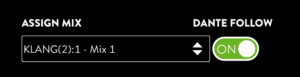
Go to CONFIG > CONNECT and quickly see if any KLANG device on your network needs your attention. This is highlighted with a red triangle, e.g. when there is an audio clock issue.

Cascading of DMI-KLANG
Cascading of all KLANG processors is now officially supported including DMI-KLANG. There are restrictions regarding the Engineer Cue as described here for DMI-KLANG: https://www.klang.com/manuals/musician-and-engineer-cue-modes/
Go to CONFIG > CONNECT and quickly see if any KLANG device on your network needs your attention. This is highlighted with a red triangle, e.g. when there is an audio clock issue.